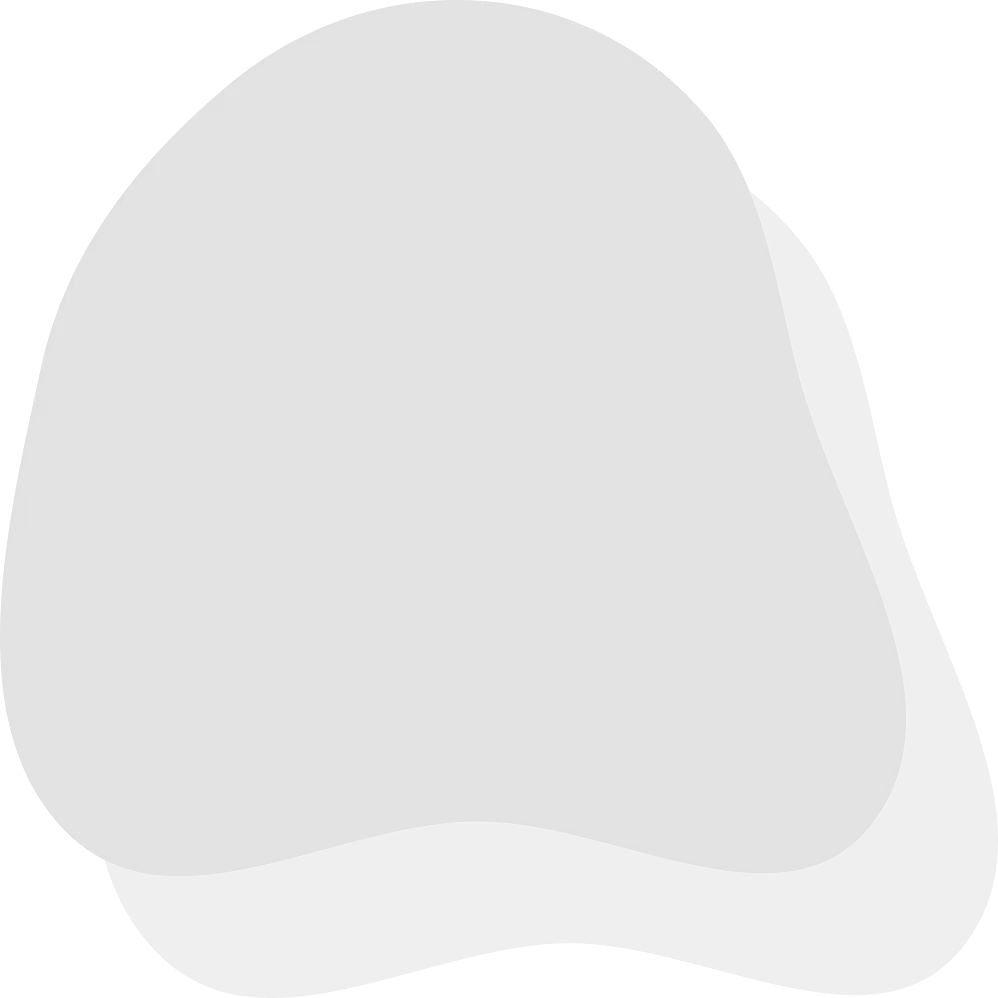New console day! If a Switch 2 just landed in your living room, this guide gets you from unboxing to kid-safe play in about seven minutes, then walks you through parental controls, spending limits, online chat settings, and a starter game list by age. Along the way you’ll see simple house rules that actually stick.
👉 When homework hits and motivation dips, give kids a boost that keeps things safe and focused: Try the AI Homework Helper quick explanations, step-by-step hints, and gentle prompts that build independence.
The 7-Minute Kid-Safe Setup (Quick Start)
Step 1. Power on, update, and sign in. Connect to Wi-Fi, update the system, and sign in with your Nintendo Account.
Step 2. Create your Family Group + Child Account. On Nintendo’s account site, make a Family Group and add a Child (supervised) Account. This is what enables purchase restrictions and approvals for your kid’s profile.
Step 3. Install the Nintendo Switch Parental Controls app. Grab the official app on your phone (iOS/Android), link it to the console, and you can manage play-time limits, software ratings, online features, and monthly activity from your phone. Nintendo lists support for Nintendo Switch and Nintendo Switch 2 on the app’s page.
Step 4. Pick an age preset, then fine-tune. Start with the age rating preset (ESRB/PEGI), then tweak: time limit, bedtime suspend, communication, friend features, and posting/sharing. Nintendo’s support steps cover each path (on-device or via the app).
Step 5. Add a PIN and test. Set a parent PIN. Try launching a higher-rated game to confirm restrictions are working.
Good to know: Parental controls apply system-wide on the Switch 2. Set them for the youngest player who uses the console.
👉 Stuck on a tricky homework problem before game time? Give them a boost with the AI Homework Helper step-by-step hints without giving away the answer.
The Parent Controls That Matter (Explained Simply)
Screen-time limits & bedtime suspend
Set a daily play cap and a bedtime suspend window so late-night sessions end automatically. Manage it all from the phone app.
Spending controls & purchase approvals
Use your Family Group + Supervised Child Account to block or require approval for Nintendo eShop purchases and manage what content is viewable. It stops surprise charges and gives you a clean purchase history.
Online play, voice/chat & friends
For younger players, keep online play friends-only. Nintendo updated its Parental Controls app for Switch 2 with more granular communication controls around GameChat and approvals for under-16 users.
Privacy & sharing
Limit social sharing, hide play activity from non-friends, and keep screenshots/videos local unless a parent approves transfers.
What’s Different (or New) on Switch 2 for Parents
Backwards compatibility: The headline is simple: most Switch 1 games work on Switch 2. Some titles are getting “Switch 2 Edition” versions optimized for the new hardware. Check a game’s product page to see if an upgraded edition exists.
Parental Controls app updates: Nintendo has continued to ship updates to the Parental Controls app in 2025, improving activity views and guidance while listing support for Switch 2.
Homework first, then play. Keep evenings calm with focused help that builds independence. Try AI Homework Helper.
Age-Right Starter Games (6–12)
How these were chosen: easy learning curve, clear visuals, low reading load for younger kids, couch co-op where possible, and minimal pressure from microtransactions. (Always check the eShop page for current content descriptors.)
Age Group | Game | Why It’s Good for Kids |
Ages 6–8 (gentle, read-along friendly) | Mario Kart 8 Deluxe | Assist steering and auto-accel make it accessible for first-timers. |
Kirby and the Forgotten Land | Bright worlds, forgiving lives, two-player help. | |
Yoshi’s Crafted World | Slow-paced platforming and collect-at-your-own-speed. | |
Super Mario Party Jamboree | Short sessions and pass-the-Joy-Con fun. | |
Ages 9–10 (creativity & light challenge) | Minecraft | Creative Mode for offline builds; co-op split-screen. |
Super Mario Bros. Wonder | 2D co-op and readable UI. | |
Pikmin 4 | Gentle strategy and time management. | |
Snipperclips | Communication puzzles perfect for siblings. | |
Ages 11–12 (deeper systems, still family-friendly) | Splatoon 3 | Team play that’s easy to pick up; keep comms tight for younger players. |
Mario + Rabbids Sparks of Hope | Turn-based tactics without frustration. | |
The Legend of Zelda: Link’s Awakening | Exploration with approachable puzzles. | |
Just Dance 2025 | Movement and music nights that include everyone. |
Tip for shoppers: If you see a “Switch 2 Edition” tag on a store page, that version is optimized for Switch 2 hardware; the standard edition will still run thanks to backward compatibility.
Family Rules That Actually Work
3-2-1 rhythm: 3 weekdays with limits, 2 weekend sessions, 1 family co-op slot.
Ask-before-you-add: New friend requests or online lobbies need a parent thumbs-up.
No stored cards on child profiles: Use eShop allowance or gift cards; require approvals for any purchases.
Screens follow settings, not moods: If you need an exception, set a one-time timer boost in the app then revert.
Quick Fixes
Blocked games that should be allowed? Raise the software rating temporarily in the app, launch once, then reset.
Chat blocked for a known cousin? Approve that specific friend; keep broader communication limited for now.
Purchases still going through? Double-check the account is a Supervised Child in your Family Group and that purchase restrictions are on for that account.
Ready for smoother school nights? Open AI Homework Helper for quick explanations and gentle prompts kids can follow on their own.
FAQs
Can I manage Switch 2 from my phone?
Yes. Use the Nintendo Switch Parental Controls app to set time limits, ratings, chat/friend permissions, and more. Nintendo Official Website (Singapore)
How do I set a bedtime on Switch 2?
In the Parental Controls app, go to Play-Time settings and set a bedtime suspend window so the console enforces lights-out. Nintendo Official Website (Singapore)
Is Switch 2 backwards compatible?
Nintendo says the vast majority of Switch titles work on Switch 2, with select Switch 2 Edition upgrades for enhanced features. Polygon
Can I stop surprise purchases?
Yes. Put your child on a Supervised Account inside your Family Group and enable eShop restrictions/approvals. Nintendo Support
Handy Checklist (save this)
Create a Family Group → add a Child Account.
Install Nintendo Switch Parental Controls (link console).
Choose age preset → set daily limit + bedtime suspend.
Lock purchases to allowance/approvals only.
Start with friends-only communication for younger players.
Pick 2–3 starter games from the age lists above.