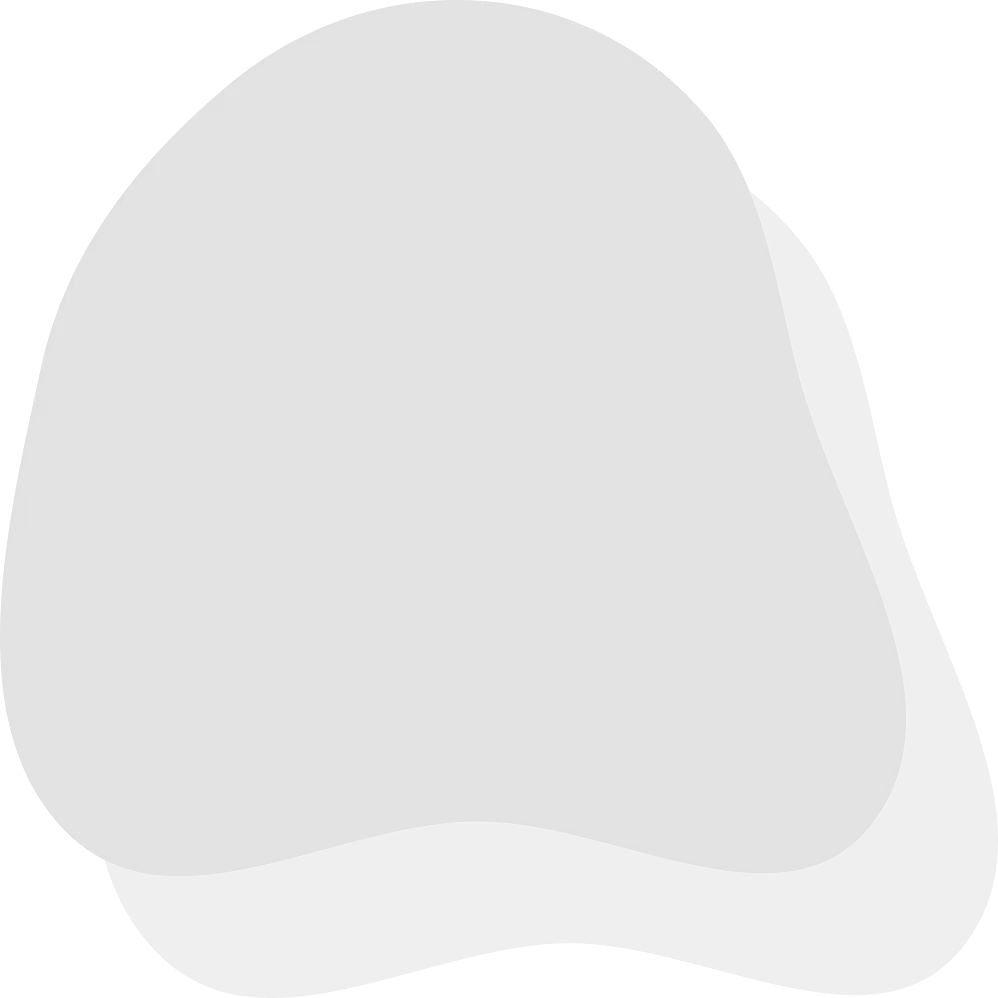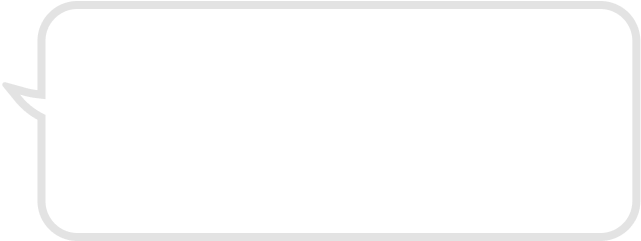This guide shows you how to turn Roblox voice chat on or off, set privacy and parental controls, teach kids quick mute/block/report steps, and keep things safe with a simple monthly check-in.
Plan a family voice-chat plan. Turn your rules into a printable one-page agreement and a kid-friendly reminder list. → Try AI Homework Helper
What is Roblox voice chat?
Voice chat lets players talk in supported experiences (often proximity-based). It’s popular for teamwork and social play. Families can allow it with limits or keep it off using the steps below.
Before you enable voice (family basics)
Agree on where and when voice is okay (shared room; no late-night school nights).
Choose on-camera rules (face/no face, first name only).
Use a headset; clear backgrounds of private info (mail, trophies, addresses).
Review how to mute, block, and report together.
Requirements & eligibility
Some accounts see a verification flow following the in-app prompts.
A working mic/headset and granted device permissions are needed.
Not every Roblox experience supports voice; if you don’t hear audio, that game may not use it.
Step-by-step: Turn voice chat ON (or OFF)
Open Settings → Privacy.
Find the Voice Chat toggle.
If prompted, complete verification.
Test the mic; start with friends-only interactions where possible.
To disable at any time: go back to Settings → Privacy and switch Voice Chat off.
Practice safe replies. Paste tricky situations (peer pressure, rude players) and get short, polite responses kids can say on mic. → Practice with AI
Smart privacy settings to review first
Who can chat/message: Friends (or No one for younger kids).
Who can join: Prefer friends for server joins when appropriate.
Profile visibility: Keep bios simple; avoid school/club names.
Display name: Skip last names and location hints.
Parental controls (guardrails that stick)
Create a Parent PIN and keep it private.
Set experience guidelines (age-appropriate experiences).
Set spend limits and purchase confirmations.
Review blocked and muted lists together once a month.
In-game safety skills for kids
Skill | What to Do |
Find and use mute | Spot the voice icon; mute fast if anything feels off. |
Block & report | Block and report with a one-sentence reason; practice the taps/clicks together. |
Exit is okay | Leaving a server is always allowed at home—no penalty. |
Keep info private | Never share real names, schools, addresses, schedules, or locations on voice. |
Headset & device setup tips
Tip | Guidance |
Use over-ear headphones | Best for shared spaces; reduces echo and background noise. |
Light from the front | Keep light in front, not behind, for clear video. |
Push-to-talk & noise control | Enable push-to-talk if available; reduce background noise where possible. |
Troubleshooting
Verification stuck: re-try in good lighting; follow prompts carefully.
Mic not detected: check OS permissions and default input device.
Voice only in some games: that experience might not support voice.
Echo/feedback: wear headphones, lower speaker volume.
Use the checklist to run the same safe process each time: rules → enable/disable → privacy review → test mute/block/report → monthly check-in. Download the checklist
FAQs
Is voice chat required to play?
No. Most Roblox experiences work without voice.
Can I allow voice only with friends?
Yes, choose friends-focused options where available and revisit monthly.
How do we mute or block quickly?
Practice together from a test server: find the player list, tap player, tap Mute or Block, then Report if needed.
Build my settings checklist. Generate a custom privacy checklist for your child’s device (PC, console, mobile). → Open AI Homework Helper