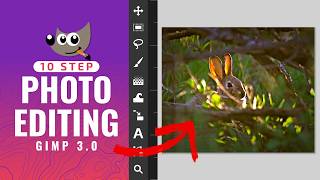Use an editing program
Use a beginner-friendly editing program to make a short video: trim clips, add music, insert titles, and export a finished movie to share.



Step-by-step guide to make a short video using a beginner-friendly editing program
DaVinci Resolve Start-to-Finish Editing Tutorial for Beginners
Step 1
Open your editing program and start a new project with a fun name.
Step 2
Import your video clips and your music file into the project media library.
Step 3
Drag the first video clip from the media library onto the start of the timeline.
Step 4
Play the clip and trim its start or end by dragging the clip edges so only the best part remains.
Step 5
Add the next clip to the timeline in the order you want the story to play.
Step 6
Trim each added clip so the whole video stays short and exciting.
Step 7
Open the Titles or Text tool and create a title for the start of your movie then place it on the timeline.
Step 8
Add short text labels between clips by creating new title clips and dropping them where you want words to appear.
Step 9
Drag your music file onto the audio track under the video clips so it plays with your movie.
Step 10
Lower the music volume or add a gentle fade so any speaking or sounds from the clips are clear.
Step 11
Export or save your finished movie using the program’s export or share option with a common setting like 1080p.
Step 12
Share your finished creation on DIY.org
Final steps
You're almost there! Complete all the steps, bring your creation to life, post it, and conquer the challenge!


Help!?
What can we use if we don't have the exact editing program or a separate music file?
If you don’t have the listed editing program or a separate music file, use a free editor like iMovie, OpenShot, or Clipchamp and import video clips from your phone and royalty-free tracks (for example from the YouTube Audio Library) into the project media library.
Why can't I trim clips or hear my music properly during editing?
If you can’t trim a clip or your music drowns out dialogue, click the clip on the timeline (or zoom in and unlock the track) so you can drag the clip edges to trim, then lower the music volume or add a gentle fade on the audio track so spoken sounds remain clear.
How can I adapt this editing project for younger or older kids?
For younger kids, pre-select a few short video clips and one music file and have a parent handle import while the child drags clips and adds a simple title, and for older kids encourage tight trimming, multiple title clips, added transitions or a voiceover track, and export at 1080p.
What are simple ways to enhance or personalize the movie before sharing on DIY.org?
Personalize the movie by adding a short voiceover, animated title clips and text labels between clips, a credit or custom thumbnail, gentle audio fades, and then export using the program’s 1080p export or share option.
Watch videos on how to make a short video using a beginner-friendly editing program
Learn GIMP 3.0 Photo Editing for Beginners in 25 Minutes
Facts about video editing for kids
📤 Exporting combines your edits, music, and titles into a single shareable file (MP4 is a common choice for uploads).
🔁 Non-linear editing systems let you rearrange clips freely without changing the original files, making editing safe and fun.
🎬 The basic trick of video editing is the "cut" — an instant switch between shots that controls pacing and storytelling.
🔤 Titles and lower-thirds give viewers quick info (names, places, captions) and are one of the easiest ways to make videos look polished.
🎵 Using royalty-free or properly licensed music helps your finished videos avoid copyright takedowns when you share them online.
How do I help my child make a short edited video with a beginner-friendly program?
What materials and software do we need to make a short video with kids?
What ages is beginner-friendly video editing suitable for?
What are the benefits, safety tips, and variations for kids making short videos?


One subscription, many ways to play and learn.
Only $6.99 after trial. No credit card required