Make an Anime Edit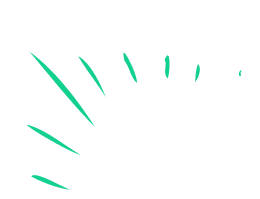
Create a short anime edit by combining clips, music, and simple transitions using kid-friendly editing apps; learn timing, rhythm, and safe media use.

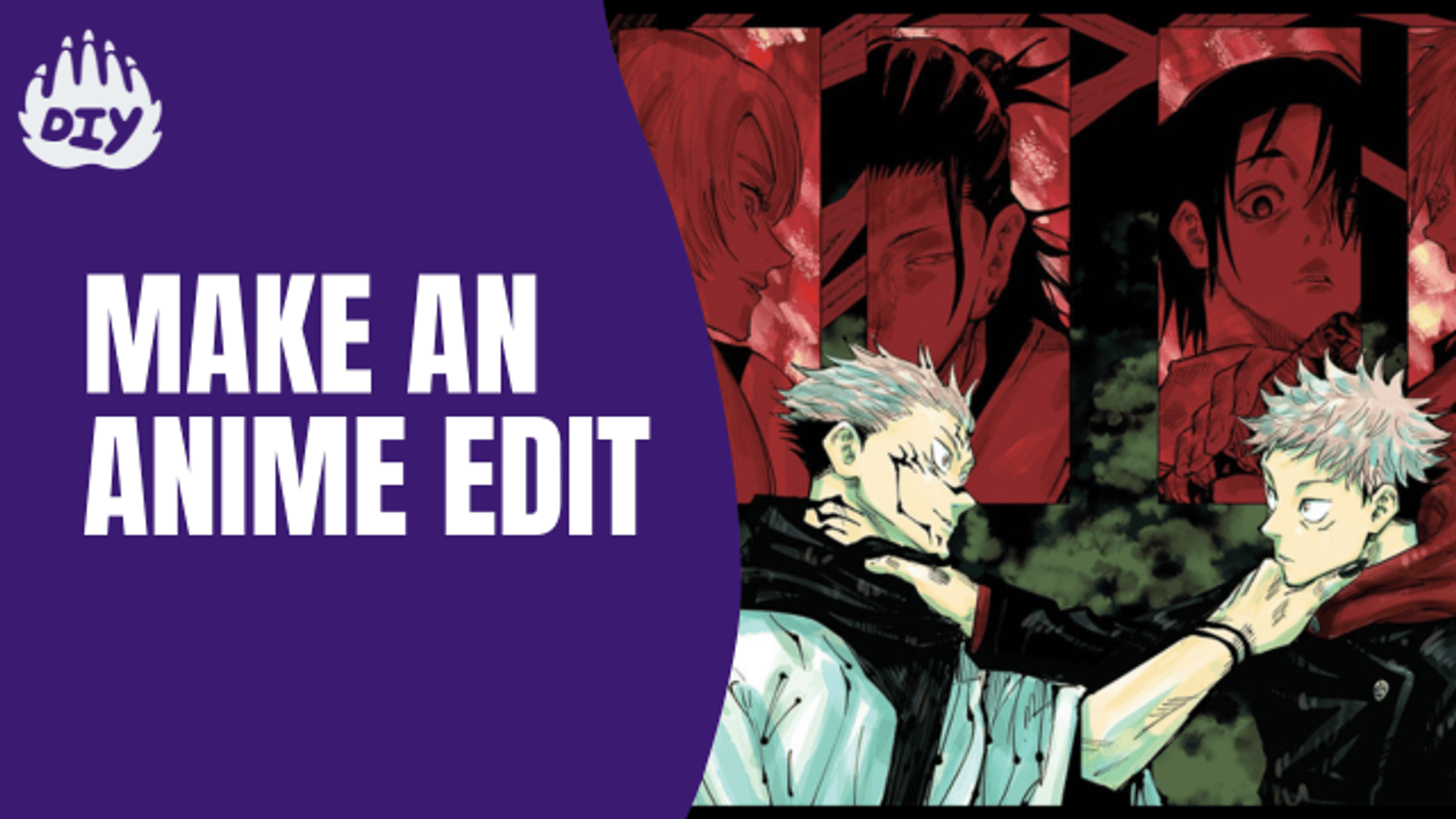

Step-by-step guide to make an anime edit
How to Edit Anime Videos Like A Pro On Mobile | Beginner To Advance Editing
Step 1
Pick a fun theme or mood for your edit like "fast action" or "magical moment."
Step 2
Ask an adult to check that all your clips and music are safe to use and that you have permission to use them.
Step 3
Open your kid-friendly editing app and start a new project.
Step 4
Import your chosen anime clips and your music into the project.
Step 5
Trim each clip to the short exciting part you want to show.
Step 6
Drag your trimmed clips into the timeline in the order you want them to play.
Step 7
Play the music and tap or listen to find strong beats to match your clip changes.
Step 8
Move each clip so its cut lines up with the beats you found.
Step 9
Add simple transitions like a crossfade or quick wipe between clips where it feels smooth.
Step 10
Add a short title or a fun sticker to the start or end if you want.
Step 11
Watch the whole edit from start to finish and make tiny timing or volume tweaks.
Step 12
Export or save your finished video using the app's export button.
Step 13
Ask an adult to help you upload and share your finished anime edit on DIY.org
Final steps
You're almost there! Complete all the steps, bring your creation to life, post it, and conquer the challenge!


Help!?
If I can't find a kid-friendly editing app, safe anime clips, or music, what can I substitute?
Use a free kid-safe app like CapCut or Apple's Clips, substitute family-friendly cartoon clips or royalty-free/public-domain music, and follow the instruction to 'Ask an adult to check that all your clips and music are safe to use' so an adult confirms permission.
My clip cuts don't line up with the music beats or the app won't export — what should I try?
Zoom into the project's timeline to nudge trims frame-by-frame so each cut matches the beats you tapped while playing the music, and if export fails use a lower resolution, free up storage, or ask an adult to help with app permissions and retries using the app's export button.
How can I adapt this edit for younger children or older kids?
For younger kids, pre-trim clips and let them drag clips, pick a theme, and add one sticker with adult supervision, while older kids can do detailed trimming, beat-matching, transitions, volume tweaks, and creative titles as described in the steps.
How can I extend or personalize my anime edit beyond the basic steps?
Add a short voiceover or custom title, experiment with speed changes and color filters on exciting clips, create original stickers or drawings to add at the start or end, and then export and upload with an adult's help to DIY.org.
Watch videos on how to make an anime edit
Make EPIC Anime Edits EASY!! 💥✨
Facts about video editing for kids
⏱️ Most videos use 24, 25, or 30 frames per second — cutting on frames helps your timing feel crisp.
⚖️ Creative Commons music and clips can be reused legally — always check the license before you include something.
🎶 Editing to the song's beat (BPM) makes transitions feel smooth — pop songs are usually 100–140 BPM.
🔒 Kid-friendly editing apps often include safe music libraries and parental controls to keep editing fun and secure.
🎬 Many anime openings are about 90 seconds long — great bite-sized practice for short edits!
How do I make a short anime edit with my child?
What materials do I need to make an anime edit?
What ages is making an anime edit suitable for?
How can I keep my child safe when making and sharing anime edits?
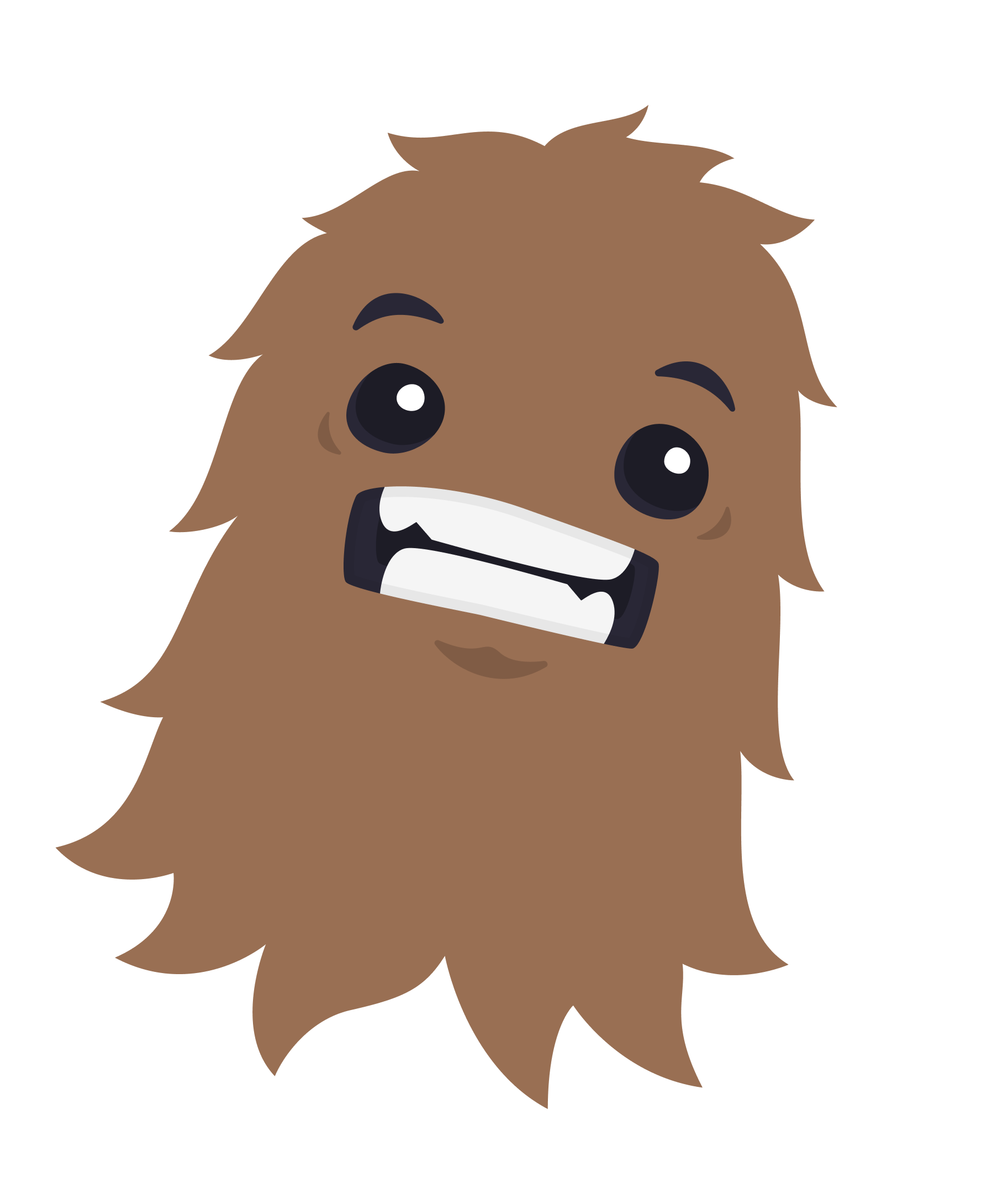
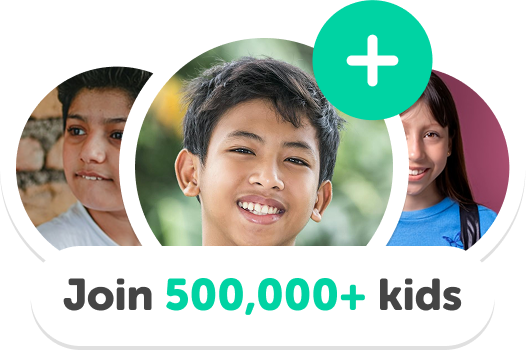
One subscription, many ways to play and learn.
Only $0 after trial. No credit card required



