Make a Gacha Music Video
Design Gacha characters and scenes, plan choreography, record short animated clips, edit them with royalty-free music, then export your finished Gacha music video.

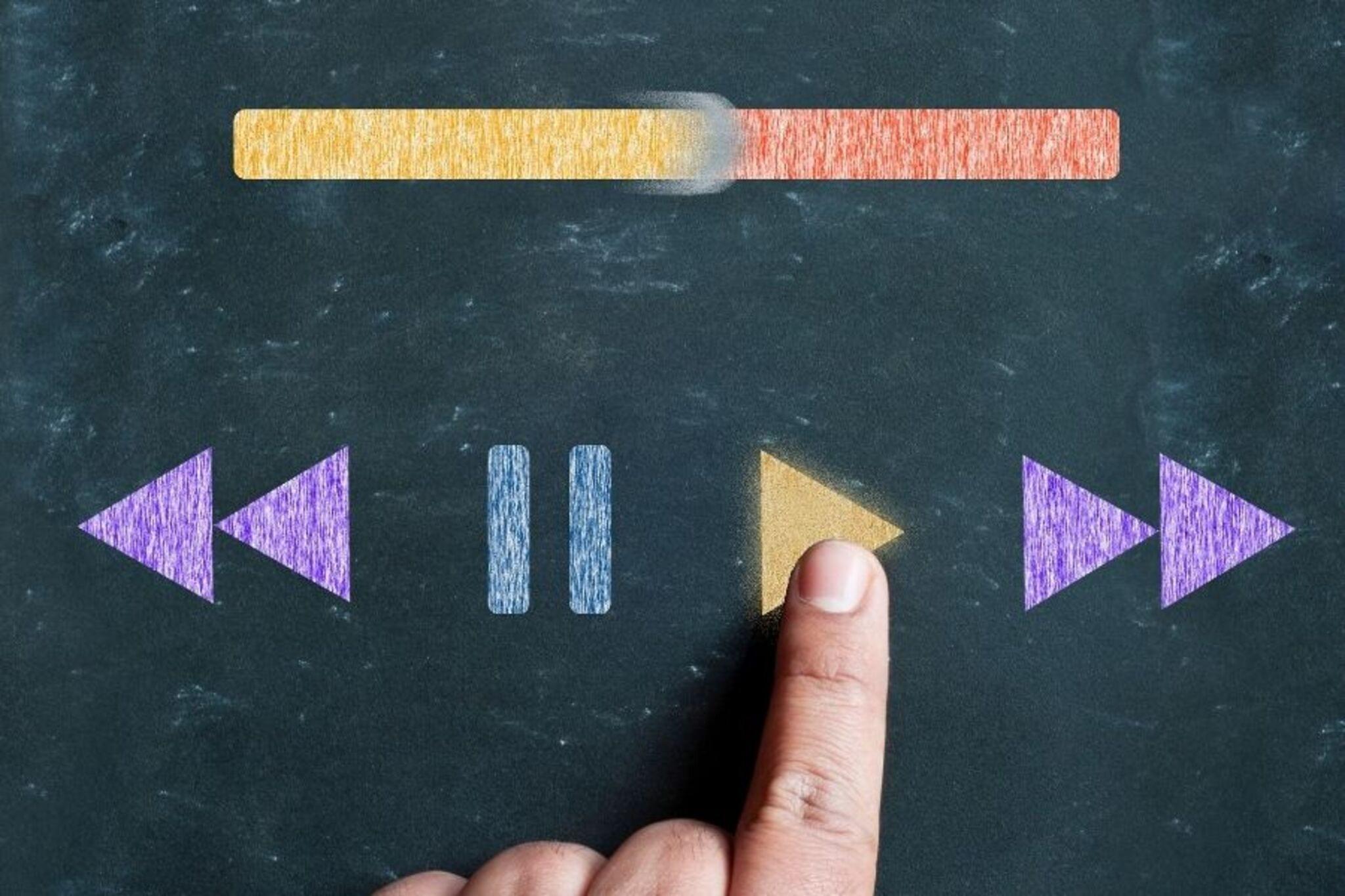

Step-by-step guide to make a Gacha music video
HOW TO MAKE A GACHA VIDEO! | GACHA LIFE BEGINNER TUTORIAL (2025)
Step 1
Open your Gacha character maker app and start a new character project.
Step 2
Customize your character's hair face outfit and main expressions then save the character.
Step 3
Create and save 2 to 4 different background scenes in the app for your video.
Step 4
Use your notebook and pencil to write a short choreography plan and list the shots you want.
Step 5
In the app arrange your character's pose and expression for the first short clip to match your plan.
Step 6
Record the first short animated clip with the app recorder or screen recorder and keep it 3 to 8 seconds long.
Step 7
Arrange your character's pose and expression for the second short clip following your choreography plan.
Step 8
Record the second short animated clip with the recorder and keep it 3 to 8 seconds long.
Step 9
Repeat arranging poses and recording until you have 3 to 6 short clips for your song section.
Step 10
Open your video editing app and import all the recorded clips into a new project.
Step 11
Trim each clip and arrange them in the timeline to match the order in your choreography plan.
Step 12
Add your chosen royalty-free music file to the timeline under the clips.
Step 13
Adjust the music volume so the song matches the clips and sounds balanced.
Step 14
Export the finished video as a common format like MP4 using standard quality settings.
Step 15
Upload and share your finished Gacha music video on DIY.org.
Final steps
You're almost there! Complete all the steps, bring your creation to life, post it, and conquer the challenge!


Help!?
What can we use if the Gacha character maker app or a screen recorder isn't available?
If the Gacha app or a screen recorder is missing, record the app screen with a second phone or tablet camera or take screenshots of saved characters and backgrounds and import them into your video editing app.
My clips keep getting out of sync with the music or sound comes out too quiet—what should I try?
Trim each clip and re-arrange them in the timeline to match the notebook choreography, keep clips within the 3–8 second guideline, and use the video editing app's audio controls to raise or lower the royalty-free music before exporting.
How can I adapt this activity for younger children or make it more challenging for older kids?
For younger kids, limit the project to one character, two backgrounds, and parental help for recording and importing, while older kids can plan 3–6 clips in their notebook, create multiple expressions/outfits, and add transitions and detailed timing in the editing app.
What are simple ways to enhance or personalize our finished Gacha music video?
Personalize the video by creating extra outfits or background scenes in the Gacha app, adding text overlays or simple transitions in the video editing app, and including a short voiceover or sound effects with your chosen royalty-free music before exporting as MP4.
Watch videos on how to make a Gacha music video
How Do I Make Gacha Vids On Pc Tutorial| 2.5 Subs special| Read Description
Facts about digital animation and video editing for kids
🔊 'Royalty-free' music usually means you don't pay ongoing royalties, but you still must follow the license terms.
💃 Choreographers often teach moves in 8-counts so dancers can learn routines more easily and stay in sync.
🎮 Gacha Life lets players design characters, dress them up, and build scenes using hundreds of customizable parts.
🎞️ Many simple animations use 12 frames per second to look smooth while saving time compared to full 24 fps animation.
🎬 Short music videos and clips (like those on TikTok) can be as little as 15–60 seconds and still tell a complete story!
How do you make a Gacha music video?
What materials do I need to make a Gacha music video?
What ages is this activity suitable for?
What safety tips and benefits does making a Gacha music video provide?


One subscription, many ways to play and learn.
Only $6.99 after trial. No credit card required



![ー How to make a Gacha Video in CapCut (the basics) ♡[] GC [] TUTORIAL [] pause to read []^^♡](https://img.youtube.com/vi/ZZLtYQF_BGI/mqdefault.jpg)