Create a Minecraft vlog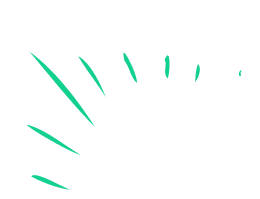
Plan and record a short Minecraft vlog showcasing a build, explain steps and tips, practice clear narration and safe sharing with parental guidance.



Step-by-step guide to create a Minecraft vlog
Minecraft: 15+ School Build Hacks! (easy)
Step 1
Pick one build to showcase in your vlog that you made or want to explain.
Step 2
Open your Minecraft world and go to the place where the build is located.
Step 3
Write a short plan in your notebook that lists an intro three clear steps one helpful tip and a closing line.
Step 4
Read your plan aloud once or twice to practice speaking clearly and slowly.
Step 5
Open your game’s screen recorder or your computer’s recording tool and get it ready.
Step 6
Make a short test recording saying your name and one sentence then play it back to check the sound.
Step 7
Start the full recording when you are ready.
Step 8
Record a 30 to 60 second overview showing the whole build from different angles.
Step 9
Record a clip that explains two to three clear steps you used to make the build and include one tip for other builders.
Step 10
Record a short closing clip that thanks viewers and reminds them to ask a parent before sharing online.
Step 11
Stop the recording and save the video file with a clear name so you can find it later.
Step 12
Ask a parent to review the video and help you trim or edit it if needed before sharing.
Step 13
Share your finished Minecraft vlog on DIY.org.
Final steps
You're almost there! Complete all the steps, bring your creation to life, post it, and conquer the challenge!


Help!?
What can I use if I don't have the game's built-in screen recorder or a physical notebook?
If your game’s screen recorder or computer’s recording tool isn't available, record with a phone or tablet aimed at your monitor or install free software like OBS, and use a notes app or a typed document instead of a notebook.
My test recording has no sound—what should I check before doing the full recording?
If the short test recording you make has no sound, check microphone permissions and the selected mic in your game’s screen recorder or computer’s recording tool, then re-record the test saying your name and play it back to confirm.
How can I adapt the vlog steps for younger or older children?
For younger kids, make the overview 15–30 seconds, have a parent help with the 'ask a parent to review the video' and recording steps, and for older kids expand the 'two to three clear steps' into a longer tutorial and do more editing before sharing on DIY.org.
How can I make my Minecraft vlog more interesting or professional before saving and sharing it?
Enhance the vlog by adding a short time-lapse of building clips, include the helpful tip from your notebook as an on-screen caption, trim and add titles when you save the video file with a clear name, and ask a parent to help add music or final edits before sharing on DIY.org.
Watch videos on how to create a Minecraft vlog
Storytelling Through Minecraft
Facts about vlogging and online safety for kids
🎮 Minecraft has sold over 200 million copies across platforms, making it one of the best‑selling video games ever.
👪 Most consoles and platforms (including YouTube) offer parental controls and privacy settings to protect kids' accounts and videos.
🗣️ Short, clear vlogs (about 1–4 minutes) with step‑by‑step narration keep viewers engaged and make builds easier to follow.
🕹️ The 'Let's Play' format mixes gameplay with live commentary and helped turn many gamers into full‑time creators.
🎥 YouTube reaches more than 2 billion logged‑in monthly users — perfect for sharing, but remember to get parental permission first!
How do I make a Minecraft vlog with my child?
What materials and tools do we need to record a Minecraft vlog?
What ages is a Minecraft vlog activity suitable for?
How can we share a Minecraft vlog safely and what are the benefits?
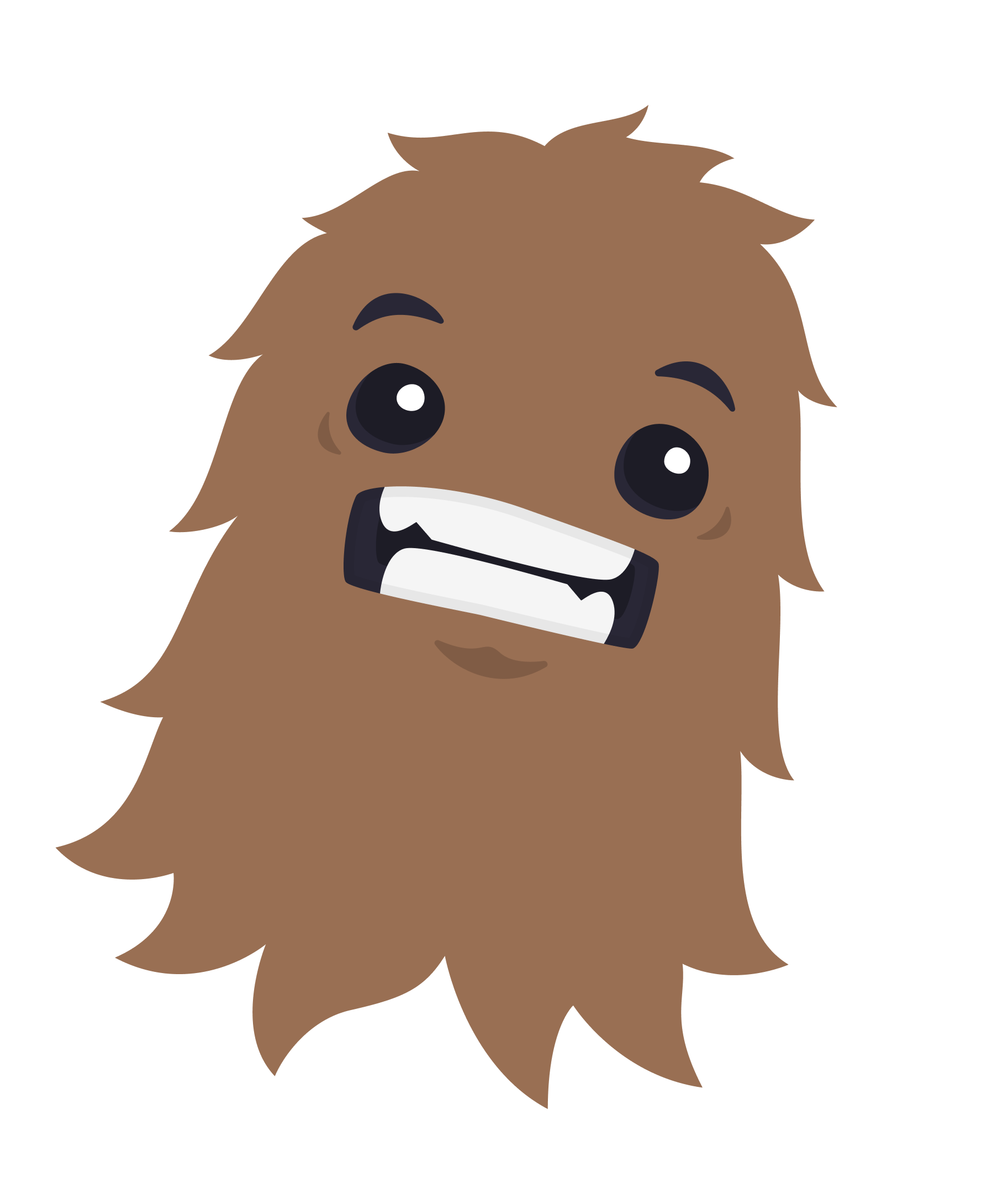
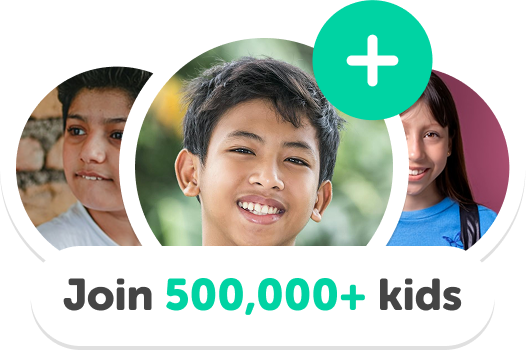
One subscription, many ways to play and learn.
Only $0 after trial. No credit card required



