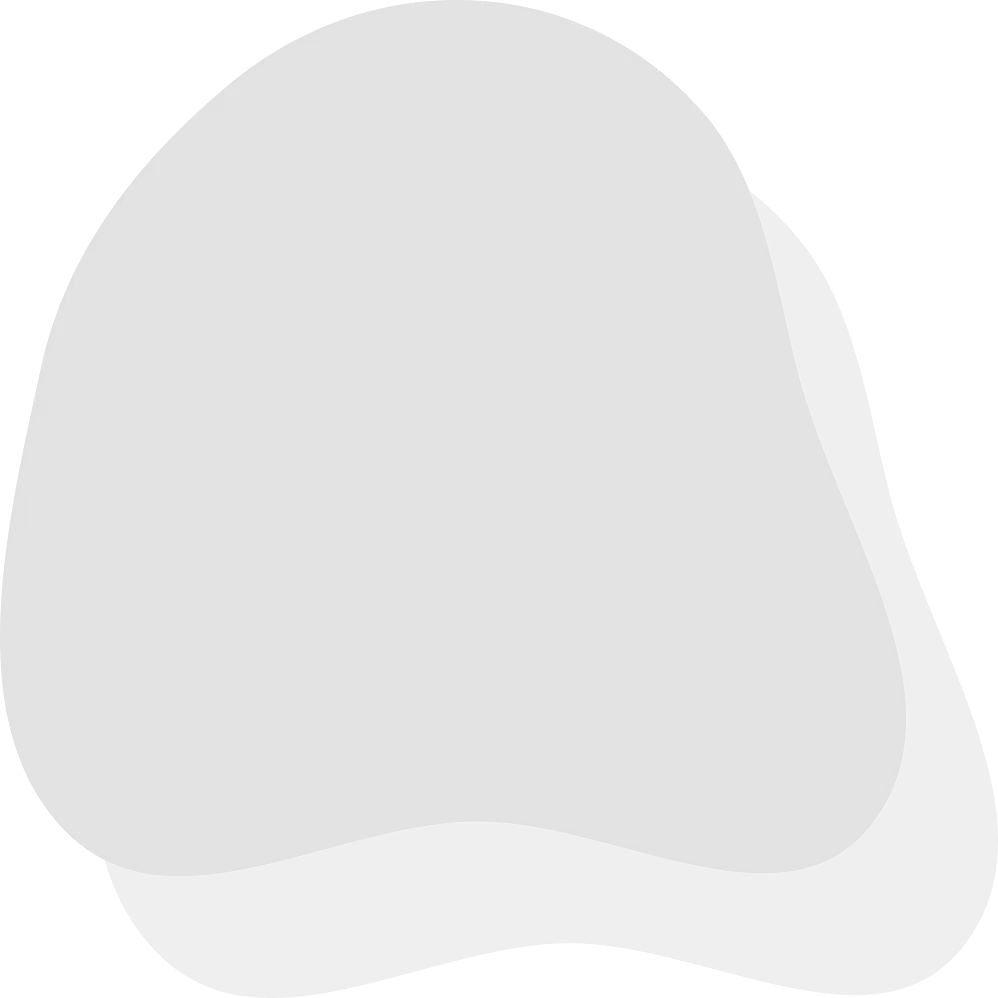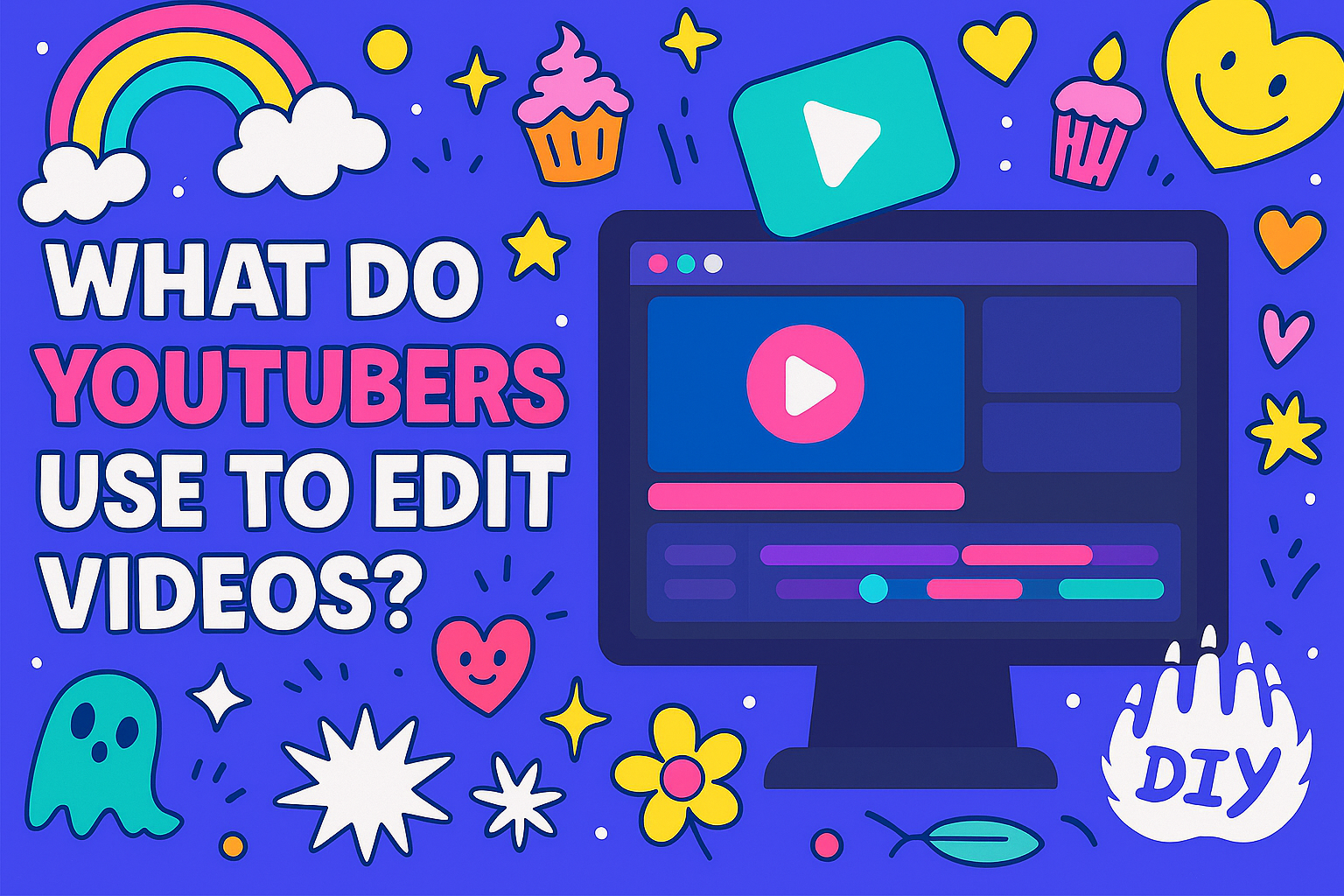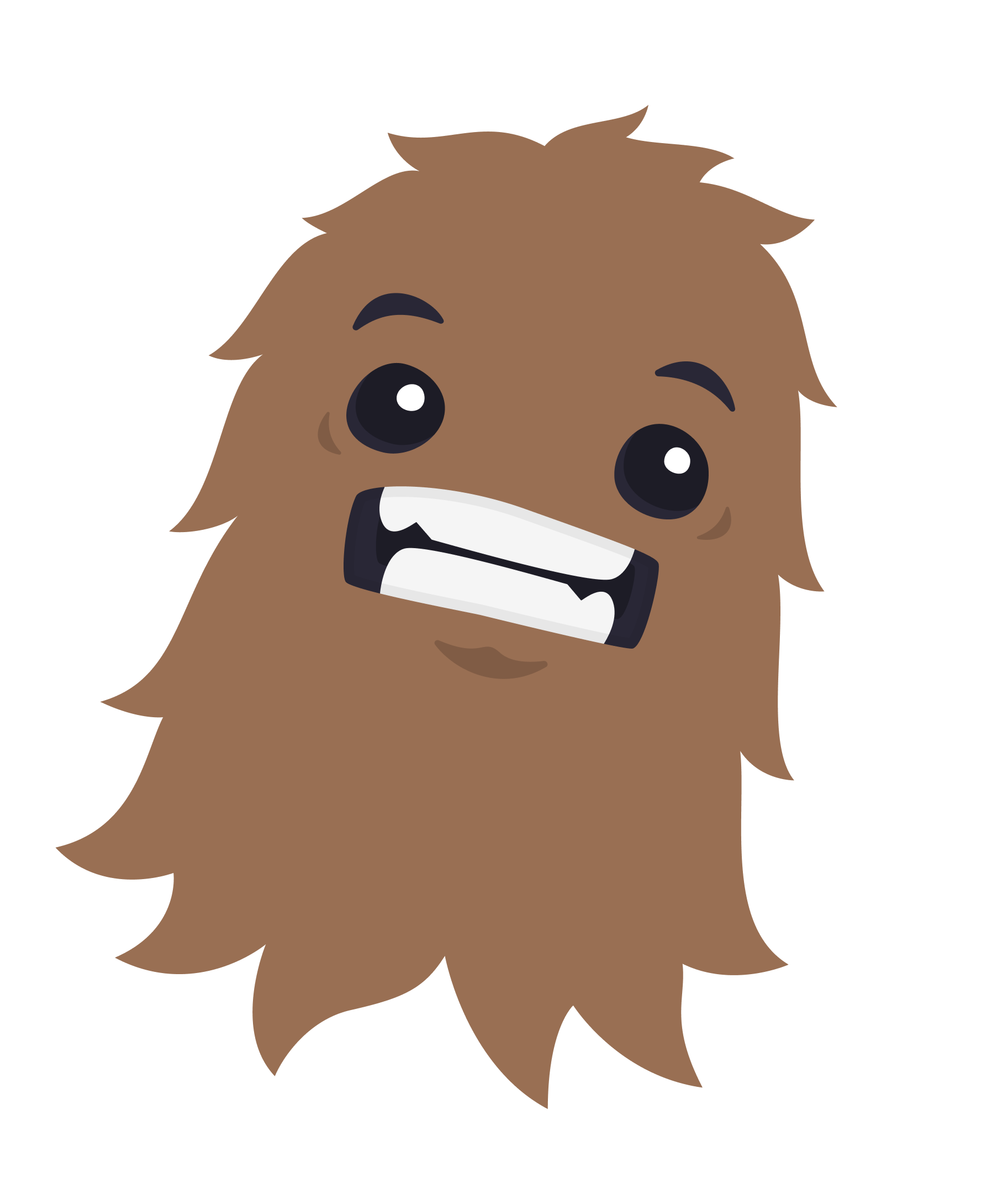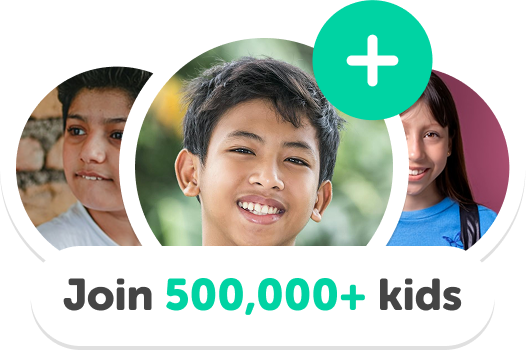If you're just getting started on YouTube, one big question probably keeps popping up: “What video editing software do YouTubers actually use?”
The truth is, there's no single answer. YouTubers use a wide range of tools, some free, some professional-grade based on their skill level, content type, and budget. Whether you're filming vlogs on your phone or planning to launch a full series with cinematic intros, there's an editor out there that fits your creative goals.
This guide breaks down the best editing tools used by creators of all levels, from absolute beginners to seasoned pros. Let’s find the one that fits you.
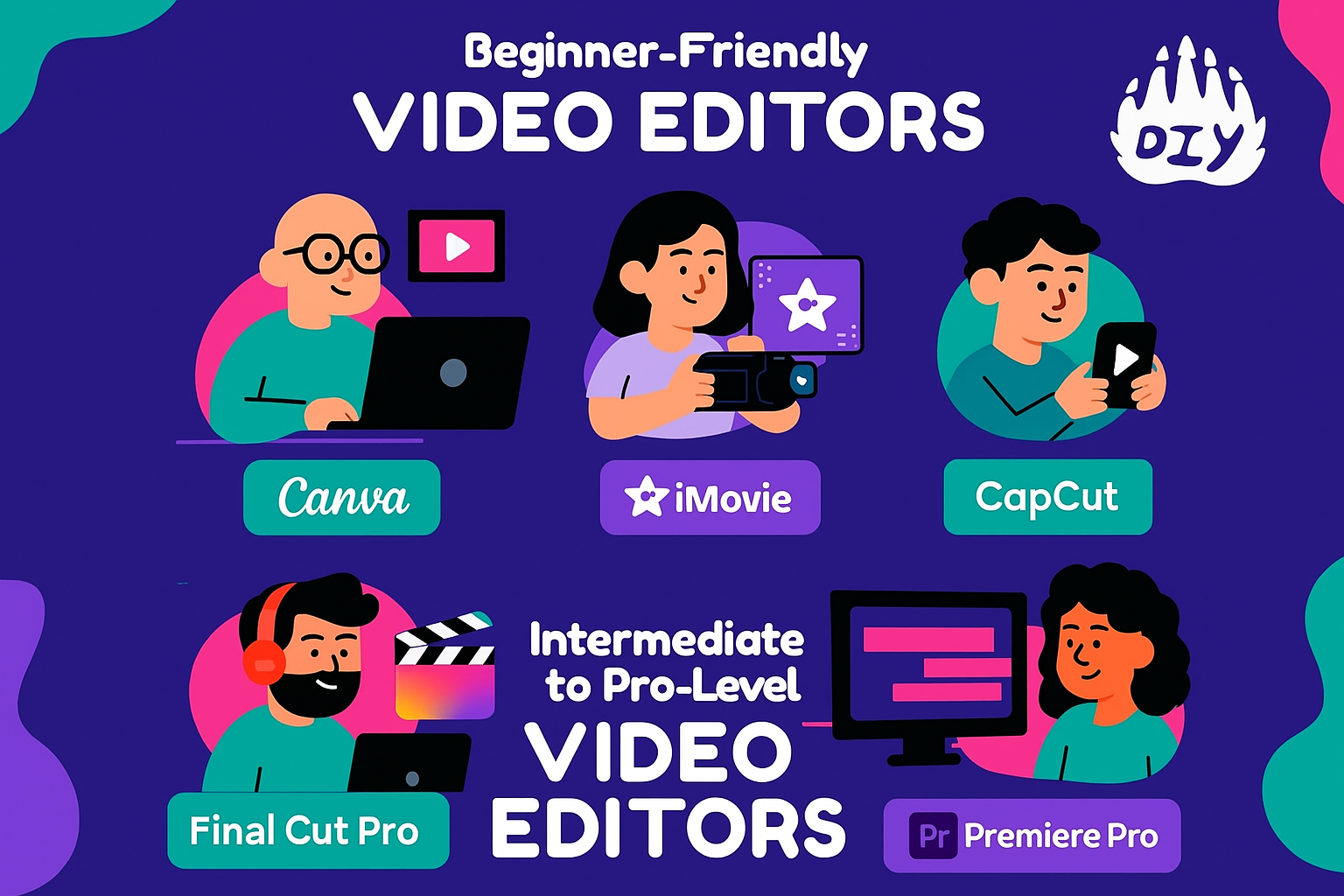
Beginner-Friendly Video Editors for YouTube
If you’re just starting out, the best editing tool is one that’s easy to learn, flexible, and doesn’t require a huge investment. These tools help you get videos out fast without compromising quality.
1. Canva (Free + Paid)
Best for: YouTube intros, educational videos, vlogs, and branded content Platform: Web, iOS, Android, macOS, Windows
Canva isn’t just for thumbnails anymore. It’s become a go-to editor for creators making polished videos with minimal effort.
Why YouTubers use Canva:
Drag-and-drop editing no experience needed, Templates for intros, reels, and video ads, Text animations, transitions, captions, and music, Syncs across devices via the cloud
Use case: Great for creators who want professional visuals without a steep learning curve. Perfect for lifestyle, education, and social-first content.
Canva is also amazing for creating thumbnails and branding elements all in one place.
2. iMovie (Free for Mac users)
Best for: Longer-form YouTube videos, beginner tutorials, and family vlogs Platform: macOS, iOS
iMovie is Apple’s beginner editing suite that’s clean, intuitive, and surprisingly capable.
Why YouTubers use iMovie:
Simple timeline editing, Transitions, titles, music, and voiceover tools, Works across Mac, iPhone, and iPad, No watermarks or export limits
Use case: Perfect for kids, families, or anyone who wants to produce a polished video without getting overwhelmed.
3. CapCut (Free)
Best for: YouTube Shorts, mobile vlogs, fast-paced edits Platform: iOS, Android, Windows, macOS
CapCut rose to fame with TikTok but has exploded as a powerful tool for short and long-form YouTube content.
Why YouTubers love CapCut:
Fast edits with built-in templates, Auto captions, trending filters, music sync, Mobile-first interface with desktop options
Use case: Ideal for creators on the go who film and edit directly from their phone.
Intermediate to Pro-Level Video Editors
Once you’re comfortable editing or looking to grow your channel professionally, these advanced tools offer powerful features for storytelling and branding.
4. Final Cut Pro (Paid)
Best for: Cinematic content, long-form YouTube videos, advanced storytelling Platform: macOS
Final Cut Pro is Apple’s professional editor and a favorite among serious creators.
Why YouTubers choose Final Cut Pro:
Advanced color correction and effects, High-speed rendering, smooth playback, One-time payment (no monthly fees), Optimized for Apple Silicon chips
Use case: Perfect for tutorial creators, product reviewers, and vloggers who want top-tier production with fast turnaround.
5. Adobe Premiere Pro (Subscription)
Best for: Full-time YouTubers, agencies, and creators who work with teams Platform: macOS, Windows
This is the go-to editor for professionals and teams needing high flexibility.
Why YouTubers use Premiere Pro:
Deep control over editing, color, and audio, Integrates with After Effects and Photoshop, Supports large-scale projects and collaboration, Frequent updates and AI tools (e.g. scene detection)
Use case: If you’re managing clients, running a monetized channel, or producing a series, Premiere Pro delivers full control and studio-level power.
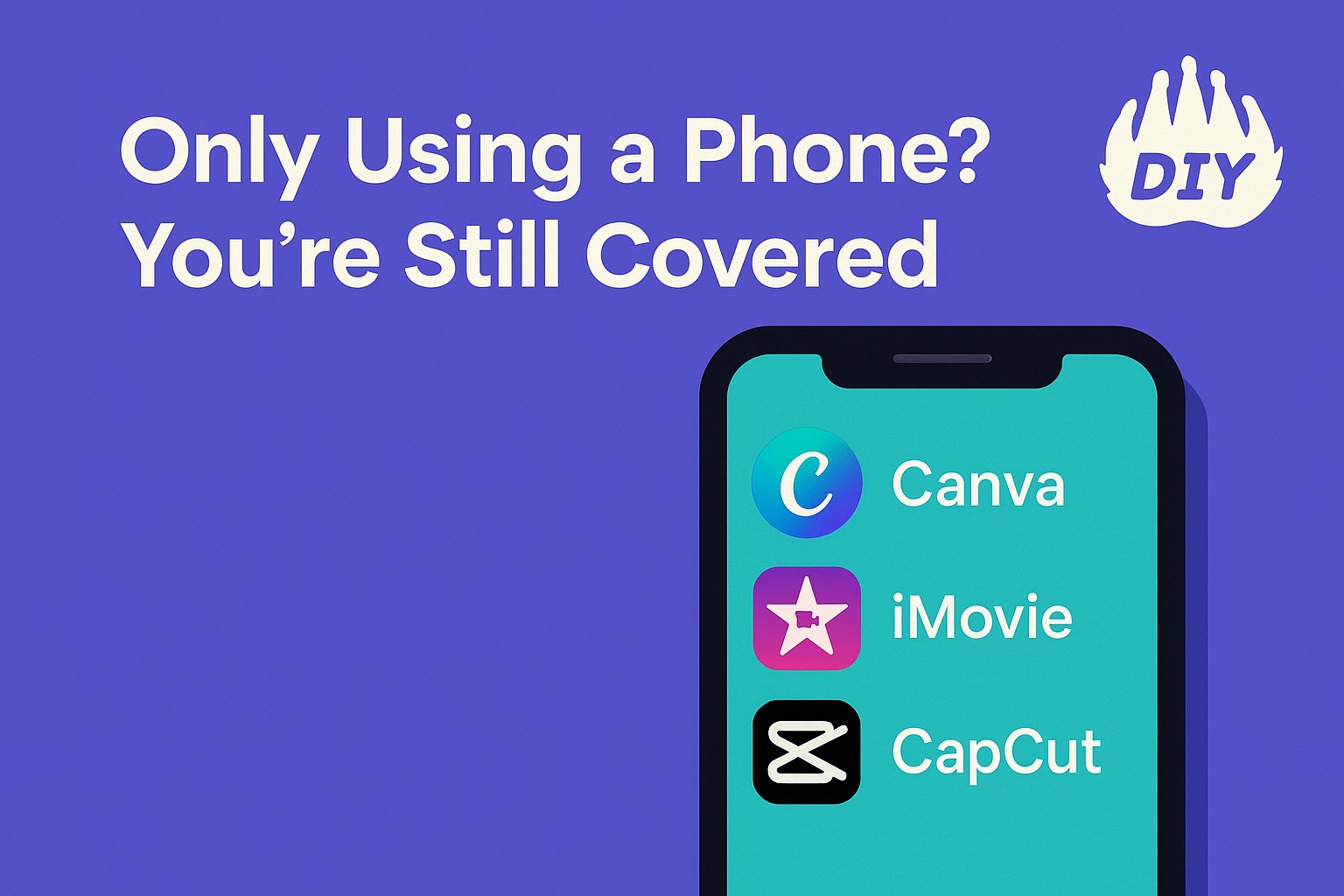
6. VEED (Subscription)
Best for: Social media creators, small businesses and individuals needing fast video production. Platform: Web-based and mobile app (iOS)
Why creators and businesses use VEED:
It helps YouTubers make content fast. You can create videos from just text or use its AI clip generator to turn long videos into short YouTube Shorts. It also adds subtitles and cleans up audio quickly. Being online and on mobile means easy editing and project sharing anywhere.
Use case: If you need to produce many YouTube videos, especially Shorts, or quickly convert ideas from text into video, VEED is a powerful, simple choice. It's great for creators on the go.
Only Using a Phone? You’re Still Covered
Mobile editing has come a long way. Many top creators use nothing but their phones to shoot and edit entire videos. Here are three apps perfect for editing YouTube videos on mobile:
App | Best For | Notable Features |
CapCut | Quick Shorts & edits | Templates, text-to-speech, AI effects |
Canva Mobile | Storytelling & intros | Brand kits, captions, animations |
VN Video Editor | Vlogs & rhythm-based videos | Multitrack timeline, no watermark |
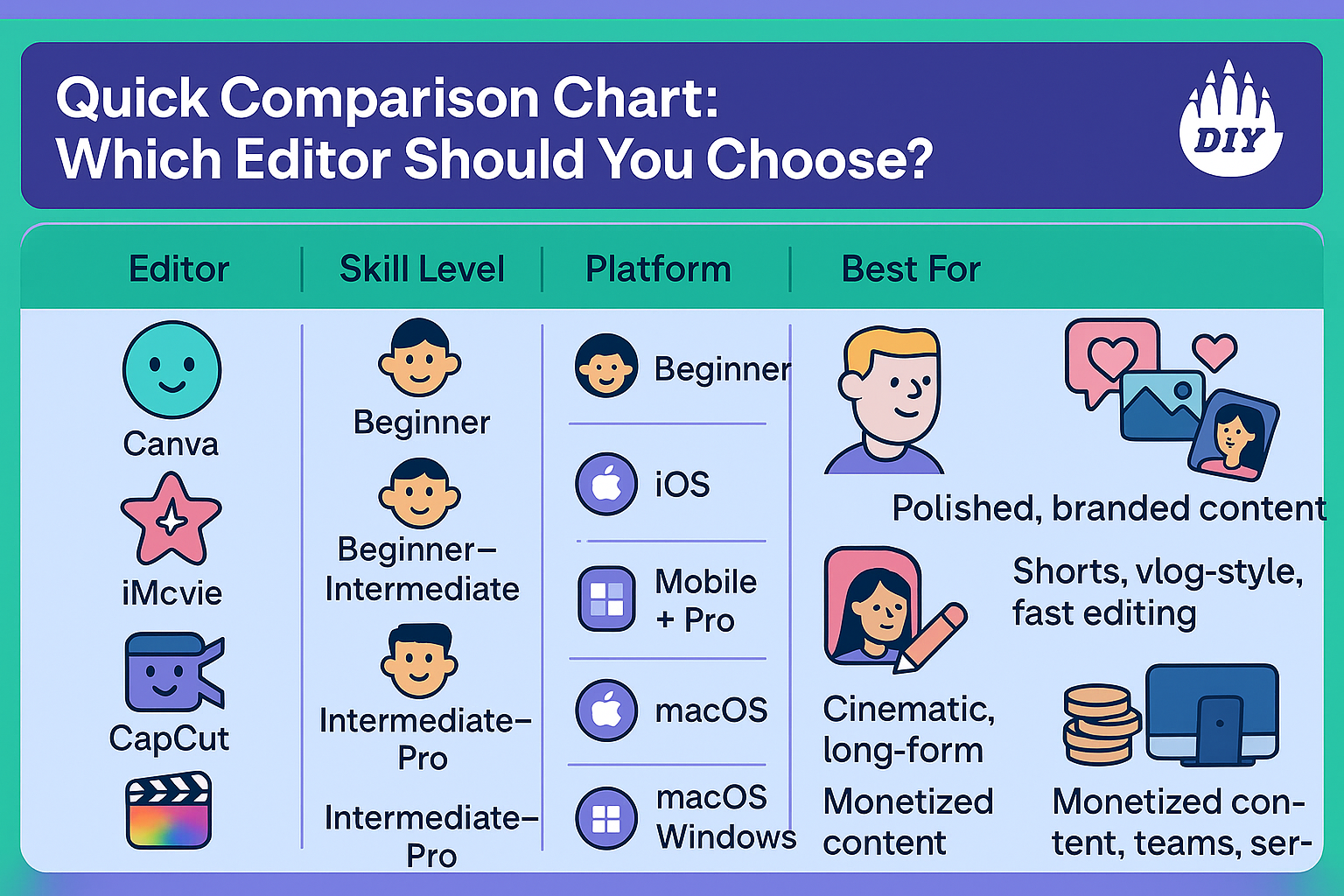
Which Editor Should You Choose?
Editor | Skill Level | Platform | Best For |
Canva | Beginner | Web, iOS, Android | Polished, branded content |
iMovie | Beginner | macOS, iOS | Family videos, longer content |
CapCut | Beginner–Intermediate | Mobile + Desktop | Shorts, vlog-style, fast editing |
Final Cut Pro | Intermediate–Pro | macOS | Cinematic, long-form YouTube videos |
Premiere Pro | Pro | macOS, Windows | Monetized content, teams, series |
VEED | Beginner Platform | Web-based and mobile app | AI-powered video creation and editing, quick content generation from text, social media videos with advanced AI features |
FAQs about Video Editing for Aspiring YouTubers
What’s the best free video editor for YouTube?
CapCut is the best all-around mobile editor, while iMovie is ideal for Mac users. Canva also offers a free tier that’s great for visual storytelling.
Can I edit YouTube videos on my phone?
Yes! Many successful creators use CapCut or VN Video Editor to film, edit, and publish from their phone.
Do I need to use professional software to grow on YouTube?
Not at all. Many popular YouTubers started with free tools and upgraded as their content and editing skills evolved.
What editing software do famous YouTubers use?
Top creators often use Final Cut Pro or Adobe Premiere Pro, but tools like CapCut and Canva are extremely popular for quick, engaging content especially Shorts.
Start Simple, Grow As You Go
You don’t need a Hollywood studio to start creating awesome YouTube content. The best editors are the ones you can learn quickly and enjoy using.
Whether you’re filming on your phone or editing on a Mac, tools like Canva, CapCut, and iMovie let you focus on what really matters: great content and consistent uploads. And when you're ready, leveling up to Final Cut Pro or Premiere Pro unlocks even more creative freedom.
Choose one tool, get comfortable, and build your workflow. It’s not about the gear, it's about your voice, your story, and showing up.
Want to Learn Video Editing and More?
If you're a young creator ready to dive into video editing, storytelling, and YouTube skills, check out DIY.org, a safe, kid-friendly platform where creators learn by doing.
Learn video editing, animation, game design, storytelling, and more. Get project-based lessons made for creators aged 7–14. Share your work and earn badges in a moderated, creative community