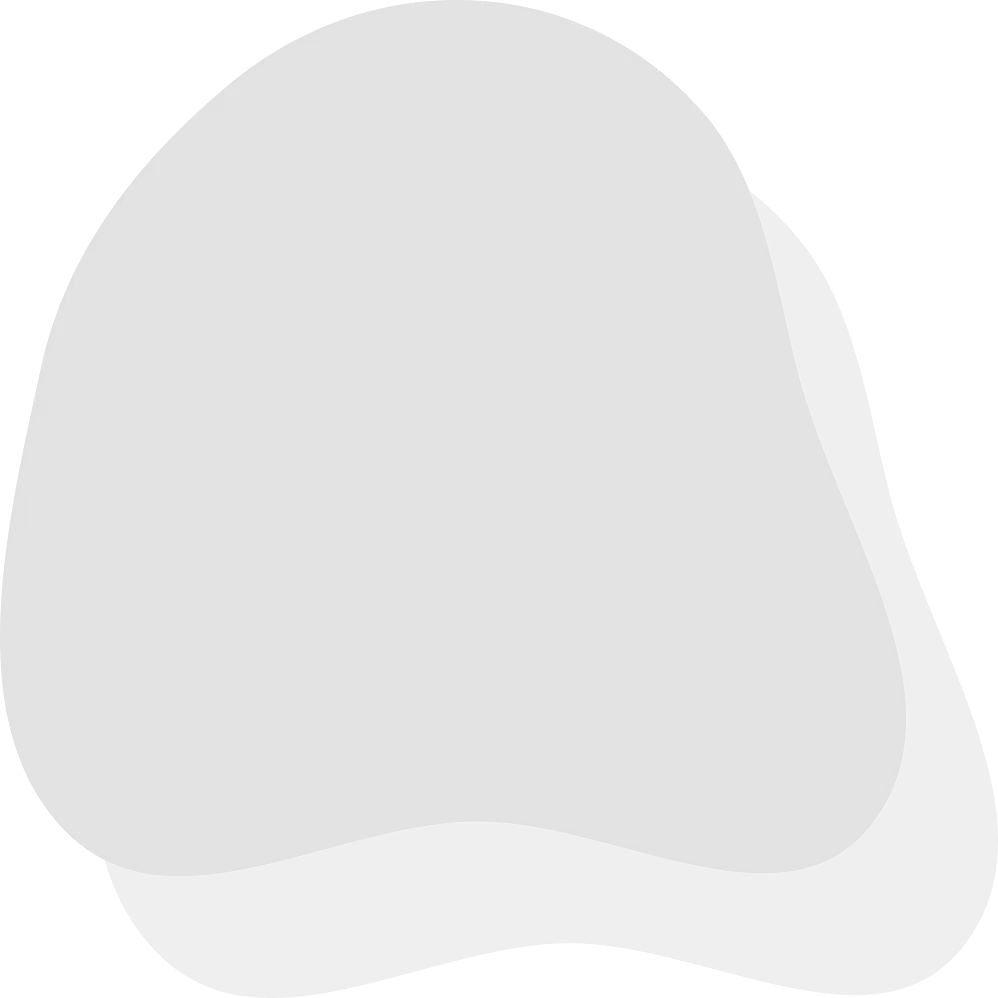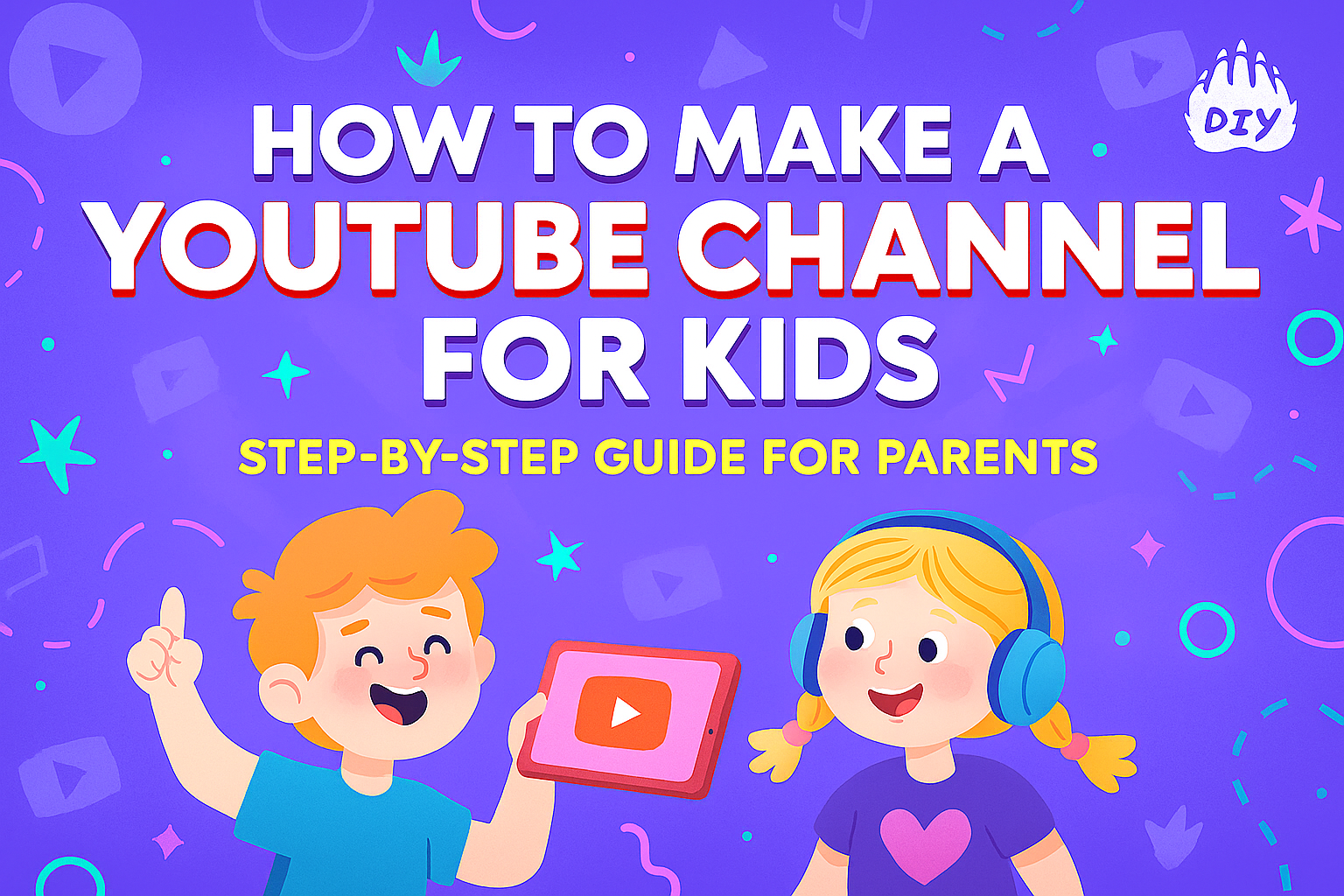Children not only watch YouTube but also wish to make content for it. From showing toys being unboxed to giving art lessons or sharing story videos, many kids are excited about becoming creators on the platform. But is it safe? How can parents help their kids create a YouTube channel that's fun, educational and secure? This guide take you through each step for creating a YouTube channel for kids, from starting it up and picking a theme to filming videos and ensuring your child's safety on the internet.
Is It Safe for Kids to Have a YouTube Channel?
Before you start making a channel, it is important to know YouTube's rules. As per YouTube's terms of service, users need to be at least 13 years old to handle their own account. But, younger kids can still have a channel if parents supervise it using a managed account.
With Google’s Family Link, you can make a supervised Google account. This lets you control what your child does online but also gives them some freedom to explore and be creative. Another option is to create and manage a channel with your own account while having your child appear on-screen. Safety is most important. This means not sharing your child's personal details, watching over the content they see and disabling interactive features like comments.
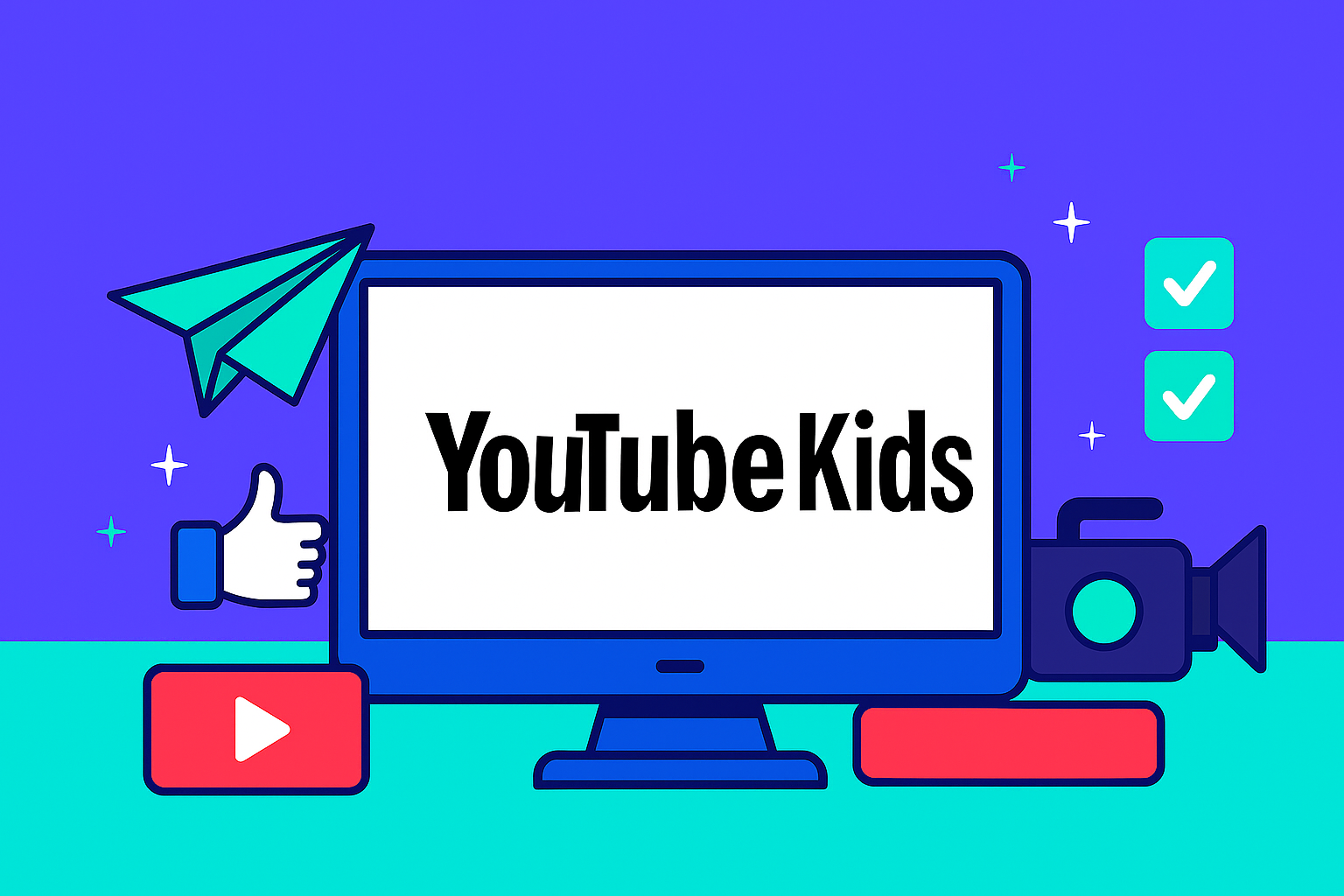
1. Decide the Channel’s Purpose
The first step is choosing what your child’s channel will be about. A clear theme helps keep content focused and fun to create. Here are some kid-friendly ideas:
Toy Reviews – Perfect for kids who love talking about their favorite toys.
Arts and Crafts – Fun DIY videos can inspire creativity in other children.
Educational Videos – Teach numbers, reading, or science in a playful way.
Gaming Videos – If your child enjoys Minecraft or Roblox, Let’s Plays can be both entertaining and family-friendly.
Storytelling or Vlogs – Let your child share stories, jokes, or day-in-the-life content.
Choose a niche that matches your child’s interests. The more they enjoy the topic, the more consistent and enthusiastic they’ll be on camera.
2. Set Up the YouTube Channel
To create a YouTube channel for your child:
1. Create a Google Account for your child via Family Link, or use your own account and set the channel as “Made for Kids.”
2. Go to YouTube, log in, and click your profile picture.
3. Select “Your Channel” and then click “Create Channel.”
4. Pick a fun and appropriate channel name. Try to make it memorable and easy to spell think "CraftyKid Chloe" or "LegoTime with Liam."
You can also upload a profile picture (a cartoon logo or toy photo works well) and write a short description of the channel's content.
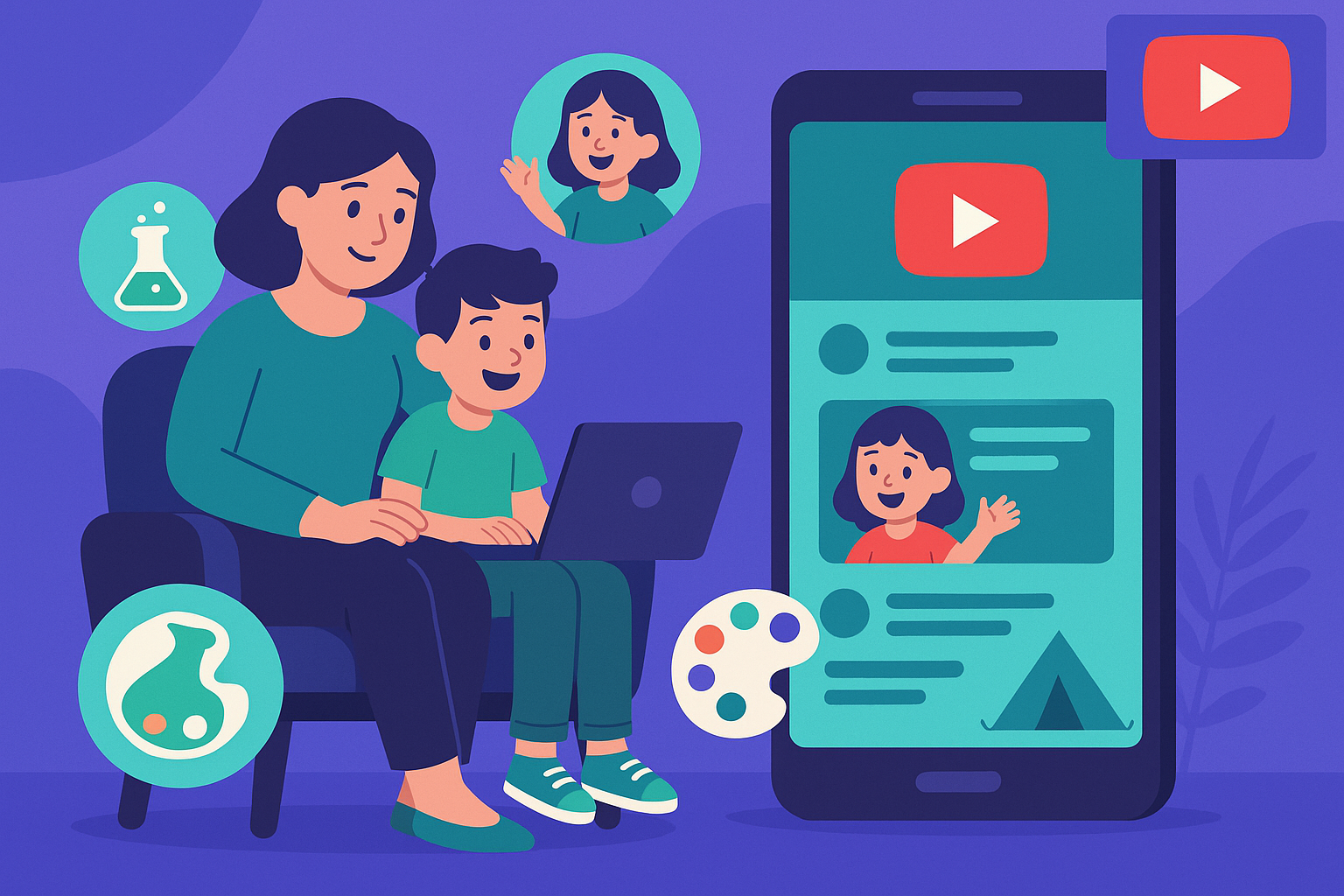
3. Get the Right Equipment
You don’t need professional gear to start. Here’s what you’ll need:
Camera – A smartphone with a good camera works perfectly for beginners.
Microphone – Even an affordable clip-on mic can improve audio quality.
Lighting – Natural light works great. Filming near a window during the day is a simple way to get clear visuals.
Make sure your filming setup is in a quiet, well-lit area that doesn't reveal private information like house numbers, addresses, or school names.
4. Record Fun and Engaging Videos
Now it’s time to get creative! Planning helps a lot. You don’t need a script, but an outline of what your child will say can keep things on track.
Here are some video ideas to start with:
“My Top 5 Favorite Toys”
“How to Make a Paper Butterfly”
“Let’s Build a House in Minecraft”
“Storytime: My Funny Dream Last Night”
Keeping videos short around 5 to 8 minutes is ideal for younger viewers. Let your child’s personality shine and focus on having fun!
5. Edit and Upload Videos
Editing adds polish and fun to any video. You can use free or affordable tools like:
CapCut (mobile-friendly and easy to use)
iMovie (great for Mac users)
Canva Video Editor (for making fun thumbnails too)
Add background music (YouTube Audio Library is free), trim out long pauses, and add text or stickers if your child wants to personalize the video.
To upload
1. Log in to your YouTube account.
2. Click the camera icon with a "+" and choose “Upload video.”
3. Fill in the title, description, and thumbnail.
4. Be sure to mark the video as “Made for Kids.”
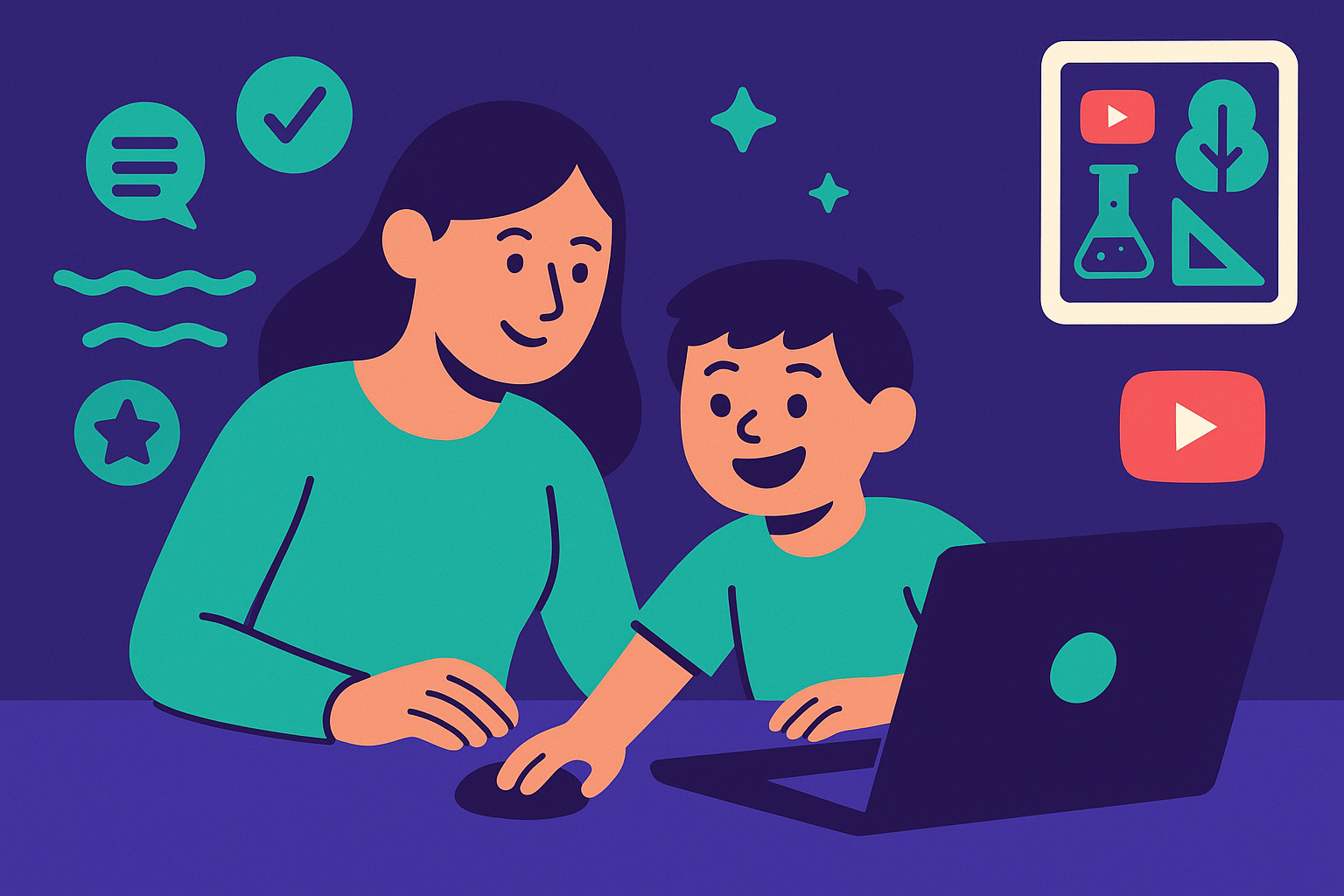
6. Set Privacy and Safety Settings
This is the most important step. To protect your child:
Disable comments and live chat.
Turn off monetization for now to avoid ads targeting children.
Keep the channel public or unlisted depending on how private you want it.
YouTube automatically disables features like personalized ads and notifications for videos marked as “Made for Kids.” Review your settings regularly.
7. Promote Safely
If you want others to see your child’s videos, consider:
Sharing with friends and family through private links.
Embedding videos on a class blog or school website.
Avoid social media or paid promotions unless you fully control the privacy settings.
Always focus on encouraging creativity not chasing views or likes.
Tips for Parents Managing the Channel
Create a simple upload schedule, like one video per week.
Review all videos before posting.
Celebrate small milestones, like the first 100 views or 10 subscribers.
Make it a team effort. Assist your child with learning editing or brainstorm video ideas together as a group.
Remember: this should be a creative learning experience, not a job or popularity contest.
What to Avoid
Oversharing: Don’t include real names, locations, or schools.
Daily uploads: Kids need balance, not content pressure.
Over-monetization: Focus on joy and creativity not profits.
FAQs about Making a YouTube Channel for Kids
Can a 10-year-old have a YouTube channel?
Yes. but only with a parent’s help. YouTube requires users to be 13 or older to manage their own accounts. Parents or guardians can create and supervise a channel for kids under 13 through their own account or with Google’s Family Link. Always set strong privacy and safety controls before uploading.
How do I make a kid-safe YouTube channel?
To keep your child’s channel safe:
Mark every video as “Made for Kids.”
Turn off comments and live chat.
Never share personal details like school names or locations.
Check content and engagement regularly.
Use Google Family Link to manage access and screen time.
What type of content works best for kids on YouTube?
The best kid-friendly content is fun, creative, and educational. Popular ideas include:
Toy reviews and unboxings
Arts, crafts, and DIY tutorials
Storytelling and read-alouds
Educational videos and science experiments
Simple gaming guides or walkthroughs
Stick with videos that spark curiosity, inspire creativity, and encourage safe play.
Is YouTube Kids better than regular YouTube?
For watching, YouTube Kids is the safer choice. It has curated videos, a simple interface, and strict privacy settings built for younger viewers. But it doesn’t offer much for creators. If your child wants to make and share videos, regular YouTube with close parental supervision is the better option.
Help Your Child Shine on YouTube Safely and Creatively
Making YouTube channel for your child can be very good experience if done carefully. With proper tools, creative help and safety settings, you can support your child in exploring what they love while keeping them safe. Let it be about fun, spending time with family and learning new things together. Subscribers are not the most important thing.
If you'd like a downloadable version of this post or content repurposing options (e.g., email tips, infographic), I can help with that too!