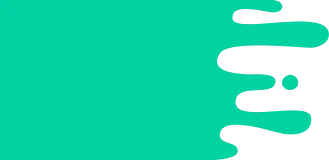Facts for Kids
Microsoft PowerPoint is a fun program that helps you create colorful presentations with text, images, and videos to share your ideas.
Overview
Features And Tools
Future Developments
Accessibility Features
Integrating Multimedia
Power Point For Education
Collaboration And Sharing
Using Templates And Themes
Tips And Tricks For Beginners
History Of Microsoft Power Point
Designing Effective Presentations

Inside this Article
Apple Macintosh
Information
Technology
Creativity
Microsoft
Attention
People
School
Dream
Star
Time
Did you know?
🎉 Microsoft PowerPoint was created in 1987 by Robert Gaskins, Tom Rudkin, and Dennis Austin.
🖼️ PowerPoint is used to create presentations with text, images, and videos.
📖 Originally, the first PowerPoint was designed for Apple Macintosh computers.
💵 Microsoft bought PowerPoint for about $14 million in 1987.
🎊 The first Windows version of PowerPoint was released in 1990.
🛠️ PowerPoint offers various tools for animations and transitions to make presentations exciting.
🎨 Using templates can help you create beautiful slides quickly.
🌈 PowerPoint is a great tool for school projects and presentations.
🌍 Microsoft 365 allows friends to collaborate on PowerPoint presentations online.
✨ PowerPoint includes accessibility features like 'Read Aloud' to help everyone enjoy presentations.
Introduction
It was made in 1987 by some smart folks named Robert Gaskins, Tom Rudkin, and Dennis Austin at a company called Forethought, Inc. You can use PowerPoint to show pictures, text, and videos to share your ideas with friends or classmates! 🖼
️ It is used in schools, businesses, and even at home for special events. Just imagine telling a story with colorful slides and cool animations—it’s like magic! ✨
With PowerPoint, you can turn your ideas into a beautiful show that everyone can enjoy!
Features And Tools
️ You can make slides with different backgrounds, colors, and fonts to make your presentation look amazing! 🎨
There are tools for adding text, images, shapes, and charts so you can show your information clearly. With cool animations, you can make things appear and disappear like magic! ✨
Plus, it has transition effects to smoothly switch from one slide to another! 🚀
Learning to use these tools can make you a Presentation Wizard! 👩
🎤
Future Developments
Microsoft is always working on adding cool new features. Soon, it may have better AI tools to help you create slides even faster! 🤖
You might see improved collaboration tools to make working with friends easier than ever! Maybe there will be new designs and multimedia options too! 🎉
The world of technology keeps changing, so PowerPoint will likely get even better for students like you! Keep an eye out for exciting updates to help make your presentations more fun and engaging! 🚀
Accessibility Features
That’s why it has accessibility features for people with different needs. For example, it has a “Read Aloud” option that reads text to those who may find it hard to read. 🗣
️ You can also add captions for videos so everyone understands better! 🎥
PowerPoint’s “Accessibility Checker” helps find any issues making your slides easier for everyone to see. It’s important to make presentations inclusive, so everyone can enjoy and learn together! 🔗
Integrating Multimedia
You can add photos, videos, and sounds to grab everyone's attention! To make your slides come alive, just click on “Insert” and choose what you want to add! 📷
For example, using a short video will help explain your topic better. 🌟
You can also include music to set the mood—like happy tunes for a fun project! But remember to use only safe and legal items! 🎵
Adding multimedia helps your audience stay interested, so get creative and have fun!
Powerpoint For Education
Teachers and students use it for presentations, reports, and group work. 📚
It helps students express their creativity and practice public speaking! Plus, it’s a way to share knowledge with classmates! With PowerPoint, you can learn about any subject flat out! 🌈
Some schools also have classes to teach how to use PowerPoint and create amazing slideshows. So, whether you’re doing a science project or a book report, PowerPoint can help turn your ideas into vibrant presentations!
Collaboration And Sharing
PowerPoint lets you work with others on presentations, even if you’re far apart! With Microsoft 365, friends can edit the same presentation online at the same time. 🌍
That means everyone can add their ideas and pictures! You can also share your cool slides via email or upload them to the cloud, making it easy for others to see your work. 📤
Just click the "Share" button to send it to your classmates! Remember, teamwork makes the dream work!
Using Templates And Themes
They are pre-designed styles that make your presentation look professional without much effort. PowerPoint comes with many ready-made templates you can choose from! 📂
Just click on “New” and browse through endless options for different topics! Themes change colors and fonts for you, making everything match perfectly. 🎨
So, if you’re doing a school project on space, you might choose a starry theme! 🌌
It saves time, and you can focus on what you want to say!
Tips And Tricks For Beginners
Remember to save your work often—just in case! Use the "Undo" button if you make a mistake. 🗑
️ Try keeping a consistent style, like using the same fonts and colors on all slides. Practice transitions and animations to make your presentation smooth. ✨
Don't be afraid to ask your teacher or friends for advice! Lastly, always rehearse your presentation out loud so you’ll feel confident! 🎤
With these tricks, you’ll be a PowerPoint Pro in no time!
History Of Microsoft Powerpoint
It all began in a small company named Forethought in California, USA. The first version was made for the Apple Macintosh computer. In 1987, Microsoft saw the fun in PowerPoint and bought Forethought for about $14 million! 💵
After that, PowerPoint grew and became part of Microsoft Office, a group of helpful programs. The first Windows version came out in 1990, and it became super popular! 🎊
Today, millions of people worldwide use PowerPoint, making it one of the best tools for presentations.
Designing Effective Presentations
It’s important to keep it simple and colorful. Use big, readable text so everyone can see it easily! 🖍
️ Choose images that relate to your topic, and don't overload the slides; too much information can be confusing. 📉
Using bullet points instead of long sentences helps people understand quickly. And don’t forget to practice your speech! 🎤
Show enthusiasm and smile while presenting—you are the star! 🌟
Remember, the best presentations tell a story, so let your creativity shine!