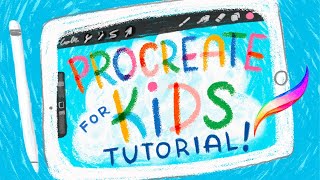Shade in Procreate with Cheesecake1211
Shade a cute cartoon character in Procreate with Cheesecake1211, learning layers, soft brushes, and blending techniques to add depth and light.

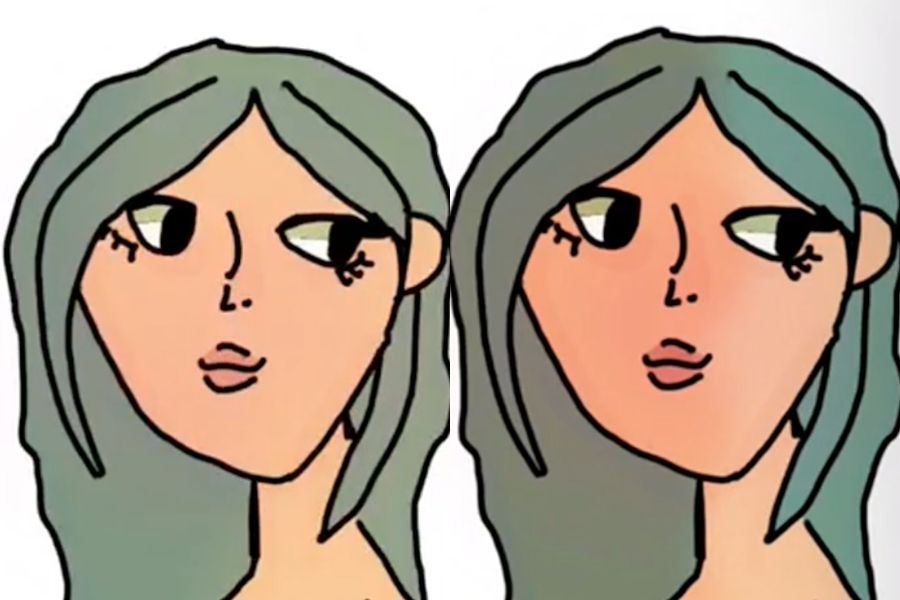
Step-by-step guide to Shade in Procreate with Cheesecake1211
Step 1
Open Procreate and tap the + to make a new canvas for your artwork.
Step 2
Import or open your cute cartoon line art so you can start shading it.
Step 3
Tap the Layers icon and make sure the line art layer sits on top of the other layers.
Step 4
Create a new layer beneath the line art layer for your flat base colors.
Step 5
Pick a flat base color from the color wheel and fill each area using ColorDrop or by painting.
Step 6
Create a new layer above your base colors and tap it to turn on Clipping Mask so shading stays inside the base.
Step 7
Open the Brush Library and choose the Soft Airbrush then lower its opacity to about 30–40 percent.
Step 8
Pick a slightly darker color and paint soft shadow shapes where parts of the character would be in shade.
Step 9
Create another new layer above the shadows for highlights and change that layer’s blend mode to Add or Screen.
Step 10
Choose a light highlight color and gently paint soft highlights on the Add/Screen layer with the same soft airbrush.
Step 11
Use the Smudge tool with a soft brush to blend shadow and highlight edges so the shading looks smooth.
Step 12
Tweak each shading and highlight layer’s opacity until the light and depth look just right.
Step 13
Save your finished shaded character and share your creation on DIY.org.
Final steps
You're almost there! Complete all the steps, bring your creation to life, post it, and conquer the challenge!


Help!?
I don't have Procreate or the Soft Airbrush—what can I use instead?
Use any drawing app that supports layers and clipping masks (for example Clip Studio Paint, Medibang, or Procreate Pocket on iPhone), and substitute a soft low-opacity round or airbrush-style brush for the Soft Airbrush while using a paint bucket/fill tool instead of ColorDrop if needed.
My ColorDrop won't fill an area and my shading spills outside the lines—what should I check?
Make sure your line art has no open gaps or increase the ColorDrop threshold, and confirm your shadow layer is directly above the base-color layer with Clipping Mask turned on and the line-art layer sitting on top so shading stays inside the base.
How can I adapt this shading activity for different age groups?
For younger kids (4–6) skip Clipping Mask and Smudge and let them ColorDrop flat base colors with help, for elementary (7–10) teach turning on Clipping Mask and painting simple shadows with the Soft Airbrush at 30–40% opacity, and for older kids (11+) demonstrate Add/Screen highlights, multiple shadow layers, and opacity tweaking for refined light and depth.
How can we enhance or personalize the finished shaded character?
Add a texture or grain layer set to Multiply above your base colors, experiment with rim light on a separate Add/Screen highlight layer, try different brush presets for fur or fabric, or create a before/after time-lapse to save and share on DIY.org.
Watch videos on how to Shade in Procreate with Cheesecake1211
Procreate for Kids Tutorial // How to Use Procreate for Kids!
Facts about digital illustration for kids
✏️ Layers let you shade, erase, or recolor parts of your artwork without touching the original line art—perfect for experimenting!
🌓 A common trick: put shadows on a 'Multiply' layer and highlights on an 'Add' or 'Screen' layer to make characters pop.
🎨 Procreate is a popular iPad app for digital painting used by hobbyists and professional artists alike.
🌫️ Soft brushes with low opacity and many light strokes are how artists build smooth, feathery shading and gentle blends.
💡 Tiny highlights—like a small white dot on a cheek or eye—can instantly make a cute cartoon character look shiny and alive.
How do I shade a cute cartoon character in Procreate with Cheesecake1211?
What materials and tools do I need to shade in Procreate with Cheesecake1211?
What ages is shading in Procreate with Cheesecake1211 suitable for?
What are the benefits, safety tips, and variations for this shading activity?


One subscription, many ways to play and learn.
Only $6.99 after trial. No credit card required