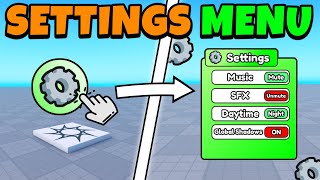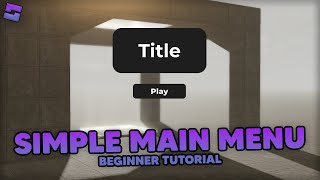Master Navigation Play in Roblox Studio
Build a navigable obstacle course in Roblox Studio with checkpoints, simple scripts, and playtesting to learn map design and basic navigation scripting.


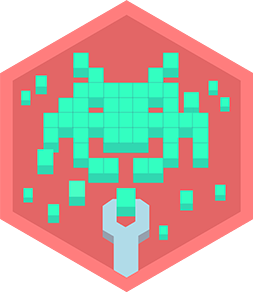
Step-by-step guide to Master Navigation Play in Roblox Studio
Step 1
Open Roblox Studio and sign in to your Roblox account.
Step 2
Click "New" and choose the "Baseplate" template to start a blank map.
Step 3
Use the Model tab's Part tool to place at least six platforms and obstacles across the baseplate.
Step 4
Use the Move and Scale tools to resize and position each platform so players can jump or walk between them.
Step 5
Change the Color or Material of each platform to make the course bright and easy to follow.
Step 6
Insert a SpawnLocation at the start of the course and rename it "StartSpawn".
Step 7
Add a flat Part where you want the first checkpoint and rename that part "Checkpoint1".
Step 8
Insert a Script inside Checkpoint1 and paste this code exactly:
Step 9
Duplicate Checkpoint1 and move the copies along the course to create Checkpoint2 Checkpoint3 etc.
Step 10
Place a Part at the end of the course and rename it "Finish".
Step 11
Add a SurfaceGui with a TextLabel to the Finish part and set the text to "You Win!".
Step 12
Click Play to test your game and run through the course touching checkpoints to set your respawn.
Step 13
Stop Play mode and edit any checkpoint script or move a checkpoint part to fix problems, then test again.
Step 14
Share your finished obstacle course on DIY.org.
Final steps
You're almost there! Complete all the steps, bring your creation to life, post it, and conquer the challenge!

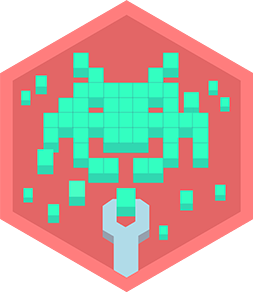
Help!?
What can we use if we can't find a SpawnLocation or SurfaceGui in Roblox Studio?
If SpawnLocation or SurfaceGui aren't available, place a regular Part named "StartSpawn" and add a Script that sets player.Character.HumanoidRootPart.CFrame to StartSpawn.CFrame on touch, and for the Finish display use a TextLabel inside a BillboardGui attached to the Finish part instead of SurfaceGui.
Why doesn't touching a checkpoint always set my respawn and how do I fix it?
If touching a checkpoint doesn't update respawn, ensure the Script you pasted is inside each checkpoint Part (including renamed duplicates like "Checkpoint2"), confirm the script's Touched/Touched connection code is intact exactly as pasted, and verify each checkpoint Part's Name matches what the script expects.
How can I change the activity to suit different ages?
For younger kids make fewer, wider Parts with bright Colors/Materials, closer spacing and one easy Checkpoint, for elementary kids use the six platforms and multiple Checkpoint parts as written, and for older kids add smaller gaps, moving Parts, timed runs and custom checkpoint scripts or a SurfaceGui leaderboard for more challenge.
What are simple ways to extend or personalize the obstacle course after finishing it?
Personalize and extend the course by giving each platform a themed Color/Material, adding Sounds and a SurfaceGui or BillboardGui message at intermediate checkpoints, creating moving platforms with simple scripts, and adding a finish Script that displays "You Win!" on the Finish TextLabel before you Share on DIY.org.
Watch videos on how to Master Navigation Play in Roblox Studio
HOW TO MAKE A BASIC SETTINGS MENU | Roblox Studio (FULL GUIDE + CUSTOMIZABLE)
Facts about Roblox game development for kids
🚩 Checkpoints let players respawn nearby, which keeps obstacle courses fun instead of frustrating.
🧭 Navigation meshes and pathfinding help characters find routes around obstacles so your course stays playable.
🧩 Obby-style obstacle courses are one of Roblox’s most popular genres because they're simple to make and replayable.
🎮 Roblox Studio is the same tool creators use to build games inside Roblox and it uses Lua for scripting.
🧪 Tiny Lua scripts (sometimes under 20 lines) can power moving platforms, timers, and checkpoint saves during playtesting.
How do I build a navigable obstacle course in Roblox Studio?
What materials and tools do I need to create this Roblox navigation project?
What ages is building a navigable obstacle course in Roblox Studio suitable for?
What are the benefits and safety tips for teaching navigation scripting in Roblox Studio?


One subscription, many ways to play and learn.
Only $6.99 after trial. No credit card required