Edit and level up a Minecraft video
Edit a Minecraft gameplay video by trimming clips, adding music, captions, and simple transitions to create an improved, shareable highlight reel.

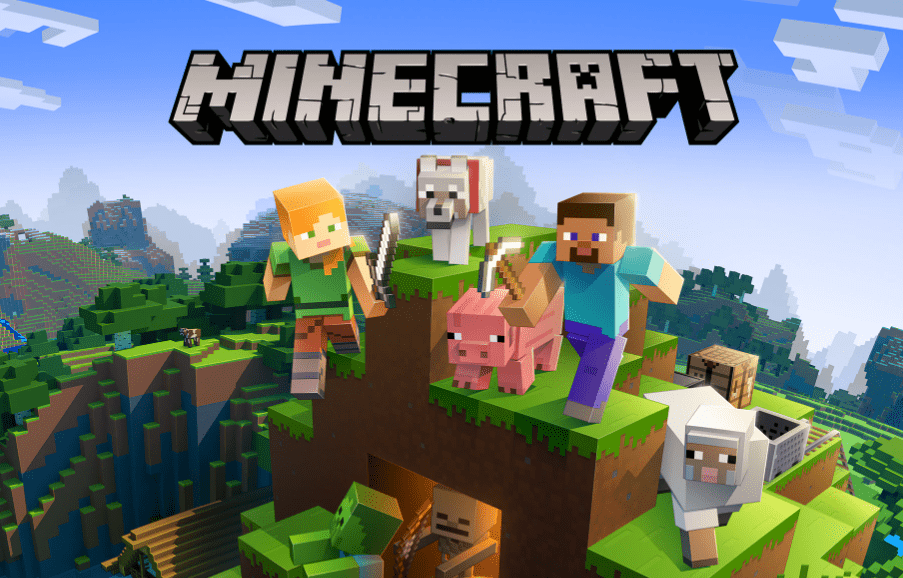

Step-by-step guide to edit and level up a Minecraft video
Step 1
Pick 3 to 6 favorite Minecraft clips and copy them into a new folder so everything is easy to find.
Step 2
Open your video editing app.
Step 3
Create a new project in the app.
Step 4
Set the project settings to 1080p and 30 frames per second.
Step 5
Import your Minecraft clips into the project.
Step 6
Import your chosen royalty free music into the project.
Step 7
Drag the clips onto the timeline in the order you want them to play.
Step 8
Trim each clip to 5 to 10 seconds to keep only the best moments.
Step 9
Add simple transitions like crossfade or dissolve between clips.
Step 10
Add the music file to an audio track below your clips.
Step 11
Lower the music volume so game sounds and important audio can still be heard clearly.
Step 12
Add short captions for key moments using clear text and place them near the action.
Step 13
Play the full video in the preview and write down any timing or audio changes to make.
Step 14
Export the final video as an MP4 using H.264 at 1080p and save it to your clips folder.
Step 15
Share your finished Minecraft highlight reel on DIY.org
Final steps
You're almost there! Complete all the steps, bring your creation to life, post it, and conquer the challenge!


Help!?
What can we use if we can't find royalty-free music or a video editing app from the instructions?
If you can't find royalty-free music or a desktop editor, use free sources like the YouTube Audio Library or Free Music Archive for music and free editors such as iMovie, Clipchamp, Shotcut, or CapCut to import your Minecraft clips and set the project to 1080p/30fps.
What should we do if the music drowns out game sounds or a clip won't trim to 5–10 seconds?
If the music drowns out game sounds, lower the music volume on the audio track as instructed, and if a clip won't trim, split the clip on the timeline and delete the extra sections so each highlight stays within 5–10 seconds.
How can we adapt the editing steps for younger children or older teens?
For younger kids have an adult copy 3 clips into the folder and use a template-based app to drag clips onto the timeline and export, while older kids can follow all steps precisely—trimming to 5–10 seconds, adding captions and crossfades, and exporting H.264 1080p MP4 for DIY.org.
What are simple ways to level up or personalize the Minecraft highlight reel beyond the basic steps?
Level up the reel by adding a 3–5 second title card and custom thumbnail, recording a short voiceover intro/outro, syncing cuts to the royalty-free music beats, and applying light color correction before exporting the H.264 1080p MP4 to share on DIY.org.
Watch videos on how to edit and level up a Minecraft video
10 Tips for Minecraft YouTubers
Facts about video editing for kids
⚠️ Using popular music can trigger YouTube Content ID claims—choose royalty‑free tracks or the YouTube Audio Library to stay safe.
✂️ Trimming clips and using quick jump cuts turns long gameplay into fast, exciting highlights kids love to watch.
🎮 Minecraft is one of the best‑selling video games ever and players often record their own adventures to make epic highlight reels.
📺 Short, well‑edited Minecraft highlights and Let's Play clips are more likely to be shared and helped launch many kid‑friendly channels.
🎵 The tempo of your music changes the whole mood—faster beats feel energetic, slower tones feel dramatic and cinematic.
How do I edit a Minecraft gameplay video to make a highlight reel?
What materials and software do I need to edit a Minecraft video?
What ages is editing a Minecraft video suitable for?
What are the benefits of editing Minecraft videos for kids?


One subscription, many ways to play and learn.
Only $6.99 after trial. No credit card required



