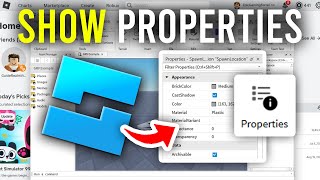Discover Properties on Roblox Studio
Open Roblox Studio, select parts in a simple game, inspect and change properties like color, size, and position to see immediate effects.


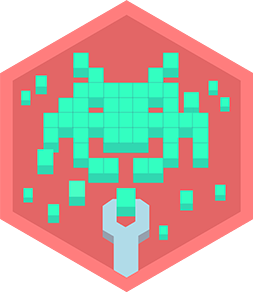
Step-by-step guide to Discover Properties on Roblox Studio
Step 1
Open Roblox Studio on your computer.
Step 2
Sign in to your Roblox account.
Step 3
Click New to start a new project.
Step 4
Click the Baseplate template to open a simple place.
Step 5
Click the View tab at the top of Roblox Studio.
Step 6
Click Explorer to open the Explorer panel.
Step 7
Click Properties to open the Properties panel.
Step 8
Click a part in the 3D view or in Explorer to select it.
Step 9
In the Properties panel click the Color box and pick a new color for the selected part.
Step 10
In the Properties panel change the Size numbers to make the part bigger or smaller.
Step 11
In the Properties panel change the Position numbers to move the part to a new spot.
Step 12
Press Ctrl+D to duplicate the part and experiment with the copy.
Step 13
Click the Save button to save your place.
Step 14
Share your finished creation on DIY.org
Final steps
You're almost there! Complete all the steps, bring your creation to life, post it, and conquer the challenge!

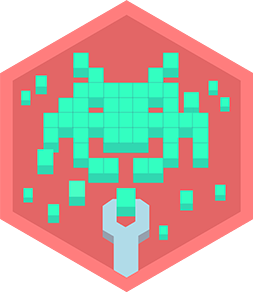
Help!?
What can we do if we can't install or open Roblox Studio?
If you can't open Roblox Studio on your computer, use the Roblox website's Create page to edit a place in your browser or install Roblox Studio from the Roblox download page and then follow the instructions starting with 'Open Roblox Studio'.
Why won't the Properties or Explorer panels appear when I click View, and how do I fix it?
If Explorer or Properties still don't appear after clicking View, click View > Reset View or reopen Explorer and Properties from the View tab and make sure you have a part selected in the 3D view or Explorer so the Properties panel shows its values.
How can I adapt the steps for younger or older kids?
For younger kids, focus on selecting a part, changing the Color box, and pressing Ctrl+D to duplicate, while older kids can also change the Size and Position numbers, group copies into a Model, and experiment with simple scripts.
How can we personalize or extend our creation before sharing on DIY.org?
Before clicking Save and sharing, personalize your place by changing Colors and Sizes, adding different part types or textures, grouping duplicates into models, and optionally adding a script for interactivity to make the creation unique.
Watch videos on how to discover properties on Roblox Studio
How To Open Properties In Roblox Studio - Full Guide
Facts about Roblox Studio and game design
🔧 Roblox Studio shows changes to a part's Color, Size, and Position instantly in the viewport so you can see results right away.
📜 Roblox uses a version of the Lua programming language for scripting, but you can learn a lot by just using the Properties panel first.
🎮 Roblox was founded in 2004 and opened to the public in 2006 — it's a huge platform for user-made games and experiences.
🎨 The basic building blocks in Roblox are called Parts (Block, Sphere, Cylinder, Wedge) — like virtual LEGO® pieces.
💡 The Explorer panel lists all objects and the Properties panel is where you edit each object's settings — together they power Studio editing.
How do you discover and change properties in Roblox Studio?
What materials do I need for the Discover Properties activity in Roblox Studio?
What ages is the Roblox Studio properties activity suitable for?
What are the benefits of doing the Discover Properties activity in Roblox Studio?


One subscription, many ways to play and learn.
Only $6.99 after trial. No credit card required