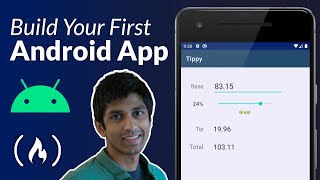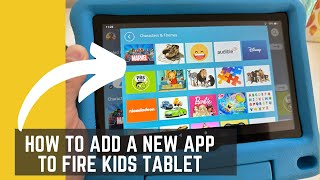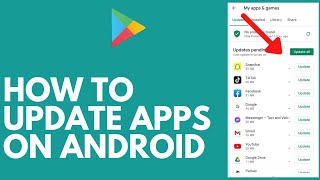Update Your App!
Redesign and update a simple app interface by sketching new screens, adding features on paper, testing with friends, and writing a clear changelog.

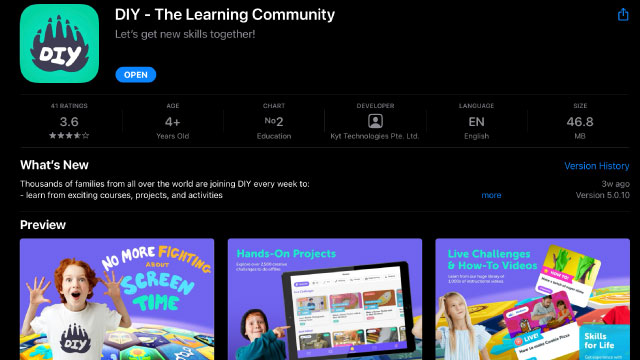
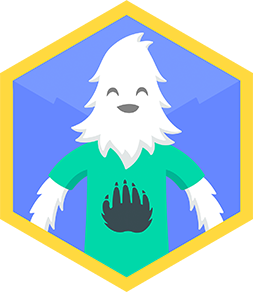
Step-by-step guide to Update Your App
Step 1
Pick one app you want to update and say its name out loud.
Step 2
Draw a quick copy of the app’s main screen on paper so you remember how it looks now.
Step 3
Write three changes or new ideas on separate sticky notes.
Step 4
Choose the most important change from your sticky notes.
Step 5
Sketch a new screen layout on paper that shows your chosen change.
Step 6
Draw the new feature as a clear button or icon on your new sketch.
Step 7
Use colouring materials to make important buttons and labels stand out.
Step 8
Make two extra screens that show what happens when a user taps a button.
Step 9
Use tape to stack or attach your screens so you can flip through them like a real app.
Step 10
Add sticky notes as pressable buttons that move you between the paper screens.
Step 11
Invite a friend to try a simple task using your paper prototype.
Step 12
Watch their actions and write down two things they struggled with.
Step 13
Edit one of your sketches to fix a problem you wrote down.
Step 14
Write a short changelog that lists what you changed and why in clear sentences.
Step 15
Share your finished creation on DIY.org.
Final steps
You're almost there! Complete all the steps, bring your creation to life, post it, and conquer the challenge!

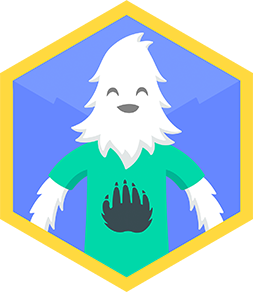
Help!?
What can we use instead of sticky notes, tape, or colouring materials if we don't have them?
Use small folded paper squares or index-card tabs in place of sticky notes, binder clips or a stapler instead of tape to stack screens so you can still flip them, and colored pencils or markers as substitutes for other colouring materials when you sketch and highlight buttons.
My tester couldn't tell which button to press and got stuck flipping screens—what should I change?
Make the new feature button bigger with a bold label using colouring materials, turn the navigation into clearly labeled sticky-note pressable buttons between the stacked screens, and repeat the 'Invite a friend to try' step to watch and write down whether the same problem from your observations is fixed.
How can I change this activity for younger kids or older kids?
For younger kids, simplify to one main screen plus one extra outcome screen with large icons and let an adult attach screens with tape, while older kids can make more detailed sketches, add multiple extra screens showing different button outcomes, and write a longer changelog before sharing on DIY.org.
What are fun ways to extend or personalize our paper prototype after the basic steps?
Personalize by designing custom icons and themes with colouring materials, build additional decision-path screens to show different tap outcomes, label each improvement in your changelog, and record someone using the flip-through prototype to post on DIY.org.
Watch videos on how to Update Your App
Android App Development Tutorial for Beginners - Your First App
Facts about app design for kids
✍️ Designers often start with paper sketches and wireframes because they’re the fastest way to try new ideas.
📱 More than half of all internet traffic now comes from mobile devices — that’s why app-friendly design matters!
🎨 Small changes in color, size, or spacing can make an interface feel much easier and more fun to use.
🧪 Testing your paper screens with friends can reveal usability problems you’d never notice alone.
📝 Writing a clear changelog helps users understand updates, find new features, and build trust.
How do you do the Update Your App activity?
What materials do I need for Update Your App?
What ages is this activity suitable for?
What are the benefits and safety tips for Update Your App?


One subscription, many ways to play and learn.
Only $6.99 after trial. No credit card required