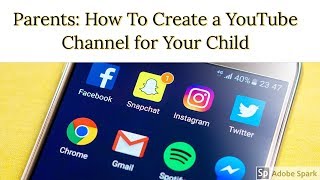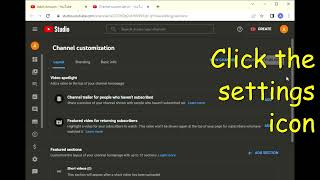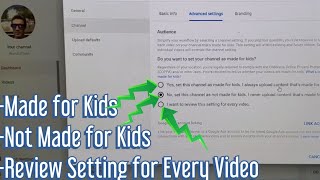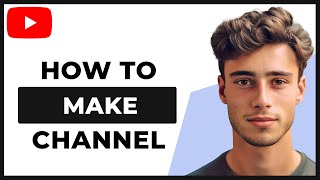Set Up Your Own Channel!
Plan and create a safe kids' video channel: choose a topic and name, design a simple logo, record short clips, edit, and get parental permission.

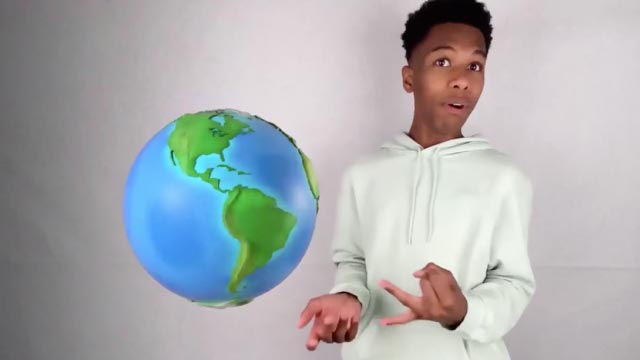
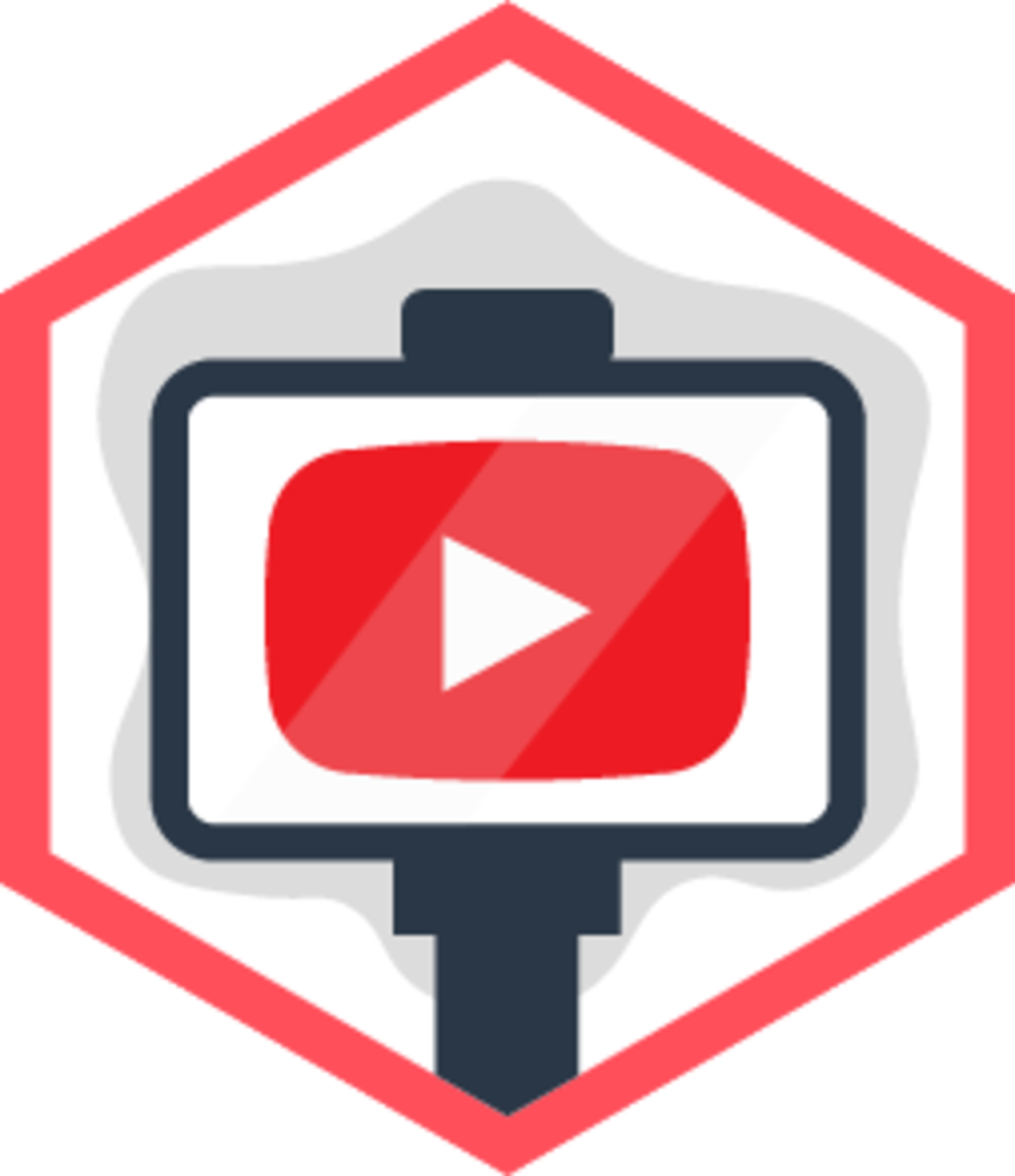
Step-by-step guide to set up your own channel
Step 1
Ask an adult for permission to make a kids' video channel.
Step 2
Pick one topic you love for your channel.
Step 3
Choose a fun channel name that matches your topic.
Step 4
Brainstorm three short video ideas for your channel.
Step 5
Write a short script or bullet points for the first video.
Step 6
Sketch a simple logo on paper.
Step 7
Make a final version of your logo using cardboard and coloring materials.
Step 8
Set up a tidy recording area with good light and no background noise.
Step 9
Practice your script or actions until you feel ready.
Step 10
Record short clips with an adult present to help.
Step 11
Edit your clips with an adult by trimming and arranging them into one short video.
Step 12
Create a title card or thumbnail using your logo and a clear title.
Step 13
Ask your parent or guardian for permission to publish the video.
Step 14
Share your finished creation on DIY.org.
Final steps
You're almost there! Complete all the steps, bring your creation to life, post it, and conquer the challenge!

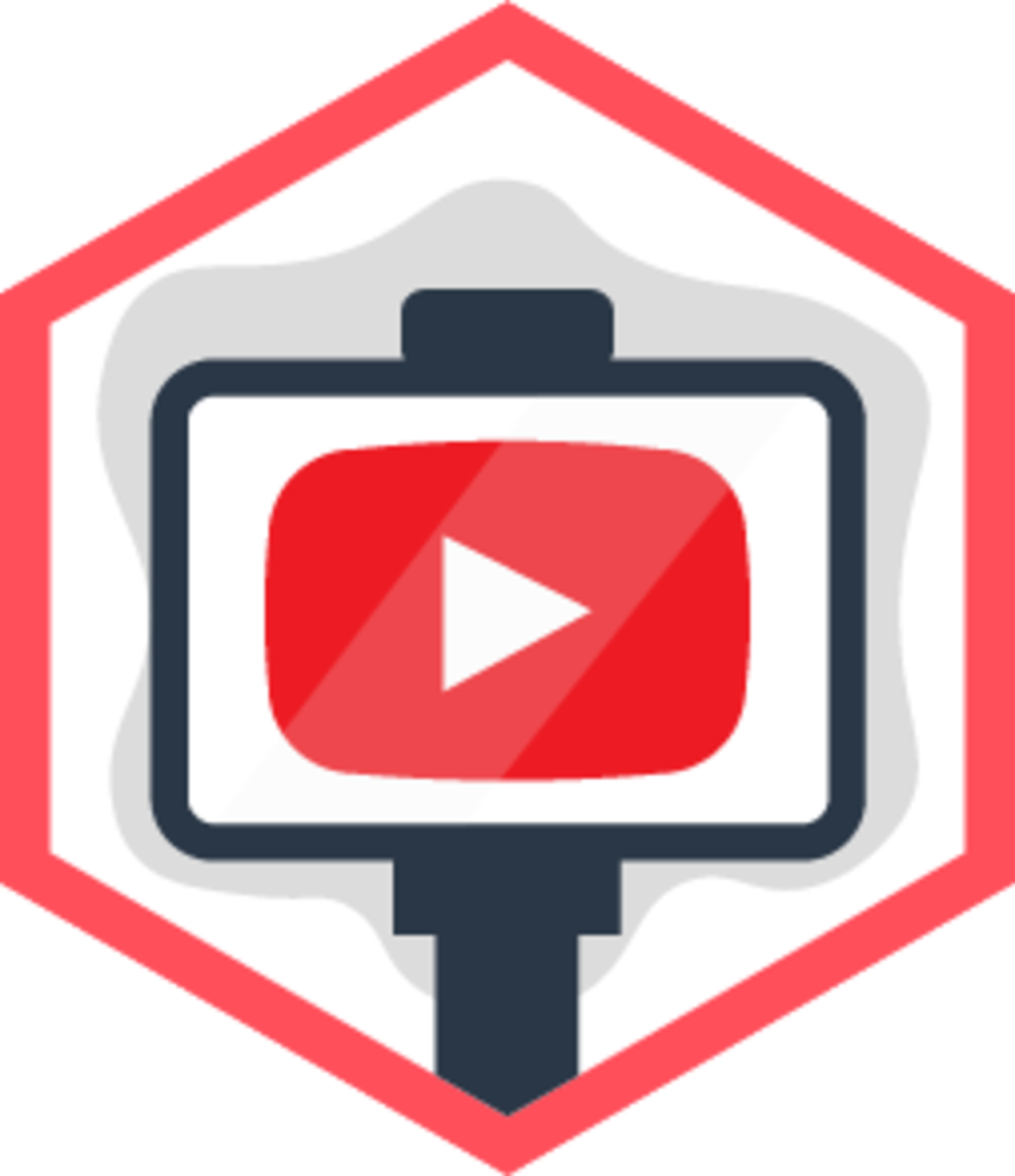
Help!?
What can we use if we don't have cardboard or coloring materials for the final logo?
If you don't have cardboard or coloring materials for the 'make a final version of your logo using cardboard and coloring materials' step, use a clean cereal box or thick paper and color with crayons or markers or print a digital logo on plain paper to cut out.
My videos sound noisy or clips are shaky—what should I do?
If clips are too noisy or shaky, follow the 'set up a tidy recording area with good light and no background noise' step by recording near a window, turning off noisy appliances, stabilizing your camera on a stack of books or a tripod, and re-recording short clips with an adult present so you can trim problems during the 'edit your clips' step.
How can we adapt the activity for different ages?
For preschoolers, pick one short video idea, sketch the logo on paper and have an adult handle recording and editing, while older kids can brainstorm three ideas, write a full script for the first video, make the cardboard logo themselves, and learn basic editing to trim and arrange clips before sharing on DIY.org.
How can we extend or personalize the channel beyond the basic steps?
To extend and personalize the channel, create a short repeating intro using your cardboard logo and a title card, add simple music or captions when you 'edit your clips', plan themed episodes from your three brainstormed ideas, and design unique thumbnails before asking your parent or guardian for permission to publish.
Watch videos on how to set up your own channel
Parents: How To Create a YouTube Channel for Your Child
Facts about creating kids' video channels
🎨 Great logos are simple — they should still look good in black-and-white and when shrunk to a tiny icon.
🔒 In the U.S., COPPA (Children’s Online Privacy Protection Act) limits how platforms collect data from kids under 13 — always get parental permission before posting.
📹 The word "vlog" blends "video" and "blog" and became popular in the early 2000s when creators started sharing daily videos.
🎬 YouTube has over 2 billion logged-in monthly users, so your channel could reach lots of people!
🧒 YouTube Kids launched in 2015 to provide a safer, kid-focused space with parental controls and curated content.
How do I help my child set up their own kids' video channel?
What materials do I need to set up a kids' video channel?
What ages is creating a kids' video channel suitable for?
What safety steps should parents take before a child posts videos online?


One subscription, many ways to play and learn.
Only $6.99 after trial. No credit card required