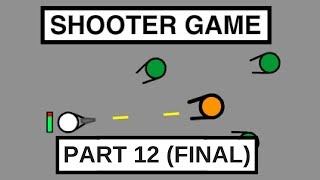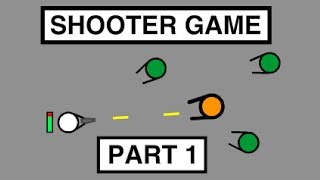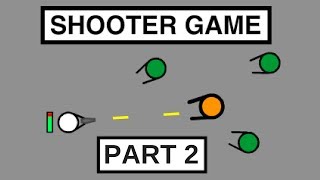Scratch Shooter Game with DIY Star OhEllieFun
Create a Scratch shooter game featuring a DIY star sprite; design the star, program shooting controls, and test gameplay to learn coding.

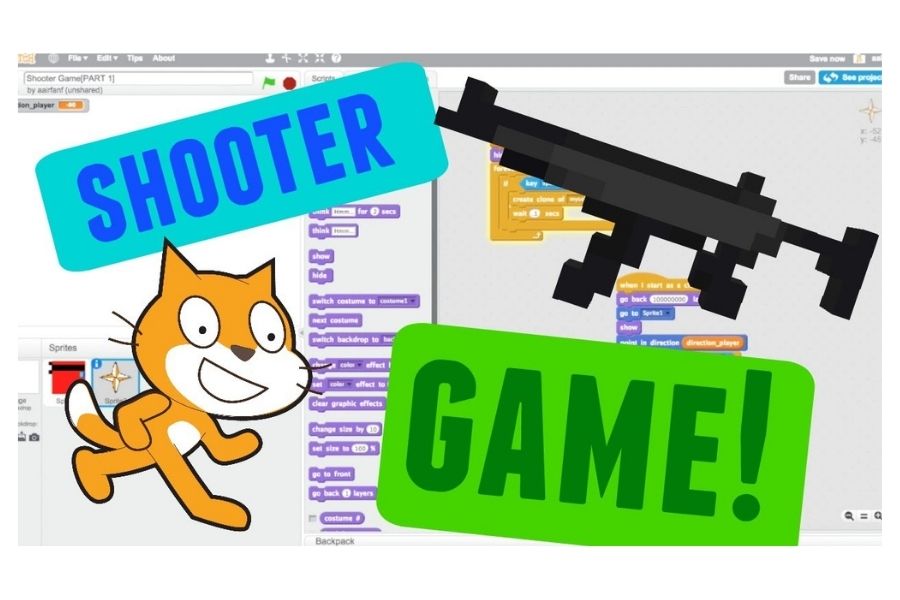
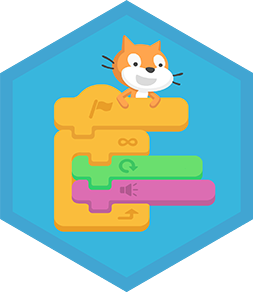
Step-by-step guide to create a Scratch shooter game with a DIY star (OhEllieFun)
Step 1
Open Scratch and create a new project to start a fresh game space.
Step 2
Delete the default cat sprite so you have a blank stage to work on.
Step 3
Draw and color a DIY Star OhEllieFun sprite in the Paint Editor to be your player.
Step 4
Create a small Bullet sprite in the Paint Editor that will act as your shot.
Step 5
Add a Target sprite from the Sprite Library or draw one and place it somewhere on the stage.
Step 6
Make a variable called Score for all sprites to count hits during the game.
Step 7
Select the Star sprite and add code so the arrow keys move the star around the stage.
Step 8
Add code to the Star so when the Space key is pressed it broadcasts a message called "shoot".
Step 9
In the Bullet sprite add code so that when it receives "shoot" it creates a clone of itself.
Step 10
In the Bullet sprite add code so that when I start as a clone the clone goes to the Star then moves forward until it touches the edge and then deletes itself.
Step 11
In the Bullet sprite add code so that if a clone touches the Target it changes Score by 1 moves the Target to a random position and deletes the clone.
Step 12
Click the green flag to playtest your game and adjust star speed bullet speed and target position until the game feels fun.
Step 13
Share your finished Scratch shooter featuring DIY Star OhEllieFun on DIY.org.
Final steps
You're almost there! Complete all the steps, bring your creation to life, post it, and conquer the challenge!

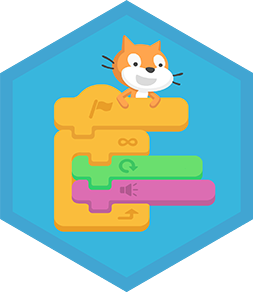
Help!?
What can I use if I don't have access to Scratch's Paint Editor or the Sprite Library to make the DIY Star OhEllieFun, Bullet, or Target?
If you can't use the Paint Editor or Sprite Library, upload PNG images you create in another drawing app for your DIY Star OhEllieFun, Bullet, and Target or pick similar built-in sprites and rename them to match the instructions.
Clones don't appear or bullets don't fire when I press Space — what should I check?
Ensure the Star's Space key script actually broadcasts "shoot", the Bullet has a "when I receive shoot" block that uses "create clone of myself", and the Bullet's "when I start as a clone" includes "go to Star" then movement and "delete this clone" so clones spawn and vanish correctly.
How can I adapt this game for younger or older kids?
For younger kids, make the Star bigger, slow down Star and Bullet speeds, and reduce target count, while for older kids add faster bullets, multiple Targets, level timers, and use the Score variable to create high-score challenges.
What are easy ways to enhance or personalize the shooter before sharing it on DIY.org?
Add sound effects with "play sound" when shooting or hitting a Target, give the Star and Target extra costumes for animations, create a "Lives" variable and game over screen, and tweak speeds and Target movement for replayability before sharing on DIY.org.
Watch videos on how to create a Scratch shooter game with a DIY star (OhEllieFun)
Scratch Tutorial: How to Make a Shooter Game (Part 12) (FINAL)
Facts about Scratch programming for kids
⭐ You can give your DIY star multiple costumes in Scratch and switch them to make a twinkling or animated effect.
🚀 In Scratch, cloning is a powerful trick to spawn many bullets (or enemies) quickly without creating extra sprite files.
🧩 Making a shooter in Scratch teaches core coding ideas—events, loops, variables, and conditionals—through hands-on play.
🎮 Scratch is a block-based visual programming language developed by MIT that helps kids build games and animations without typing code.
🕹️ The classic arcade game Asteroids (1979) popularized top-down shooter mechanics like rotating ships and simple physics.
How do I create a Scratch shooter game with a DIY star sprite?
What materials do I need for the Scratch shooter with a DIY star?
What ages is this Scratch shooter activity suitable for?
What are the benefits of making a Scratch shooter game with a DIY star?


One subscription, many ways to play and learn.
Only $0 after trial. No credit card required