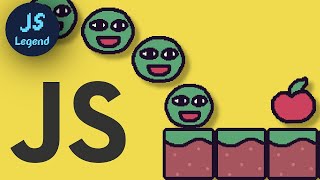Roll your own javascript game engine
Build a simple JavaScript game engine that handles sprites, keyboard input, movement, and collisions, then test it by creating small playable games.

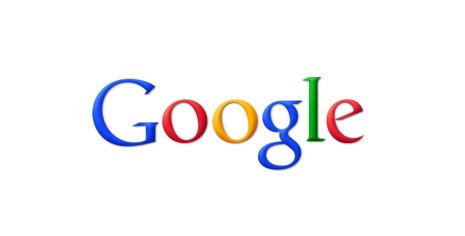
Step-by-step guide to roll your own JavaScript game engine
JavaScript Game Development Course for Beginners
Step 1
Create a new project folder and inside it make two files named index.html and game.js.
Step 2
Open index.html and add a canvas element with an id and link your game.js script.
Step 3
In game.js create an Engine object and write an init function that grabs the canvas and 2D drawing context.
Step 4
Add a startLoop method to Engine that uses requestAnimationFrame and calculates a time delta for each frame.
Step 5
Define a Sprite class with x y width height and draw(ctx) method that draws a colored rectangle or image.
Step 6
Add a loadImage or create placeholder colored sprites and make at least two sprite instances (player and enemy).
Step 7
Add keyboard event listeners for keydown and keyup that record keys currently pressed in an object.
Step 8
Write an update(delta) method that changes a sprite’s x and y based on which keys are pressed and a speed value.
Step 9
Implement a simple rectangleCollision(a b) function that returns true when two sprites overlap.
Step 10
In the loop call update(delta) then clear the canvas then call each sprite’s draw(ctx) and check collisions to respond (like stop movement or reduce health).
Step 11
Open index.html in your browser to test controls and tweak speeds sizes and collision responses until the game plays well.
Step 12
Share a screenshot and a short description of your finished game on DIY.org so other kids can see what you built.
Final steps
You're almost there! Complete all the steps, bring your creation to life, post it, and conquer the challenge!

Help!?
What can we substitute if we don't have image files, a keyboard, or a fancy editor?
Use the "create placeholder colored sprites" approach in game.js so Sprite.draw(ctx) renders rectangles instead of images, open index.html with any browser and text editor, and on touch devices add on-screen buttons in index.html that call the same keydown/keyup handlers instead of a physical keyboard.
The screen is blank or sprites don't move—what common mistakes from the instructions should I check first?
Make sure the canvas id in index.html matches what Engine.init queries, that game.js is correctly linked (after the canvas), that startLoop actually calls requestAnimationFrame and computes delta, that update(delta) modifies sprite x/y using your pressed-keys object, and that you clear the canvas before drawing each frame.
How can I adapt the project for younger kids or make it more challenging for older kids?
For younger kids use big colored Sprite rectangles, simple arrow-key controls and fixed speeds in update(delta), while older kids can add loadImage, animated Sprite.draw(ctx) frames, per-sprite health and more precise physics in startLoop and rectangleCollision.
What are quick ways to extend or personalize the finished game from the instructions?
Load custom images with loadImage, add sound effects, track score and levels, spawn extra enemy sprite instances, change collision responses to reduce health or knockback, and then share a screenshot and short description on DIY.org.
Watch videos on how to roll your own JavaScript game engine
Learn JavaScript to Make Games + Kaplay Library Course
Facts about JavaScript game development for kids
⌨️ Web games use keydown and keyup events and can detect multiple simultaneous keys so players can run and jump at the same time.
⏱️ requestAnimationFrame is the browser-friendly game loop method that syncs to the screen refresh and saves CPU when a tab isn’t visible.
💥 Collision detection can be as simple as bounding boxes or circles (fast) or as precise as pixel-perfect checks (slower).
🟨 JavaScript was created by Brendan Eich in 1995 in about 10 days and now runs in nearly every web browser.
🖼️ The term “sprite” started with hardware tricks in 1970s–80s arcade systems to draw moving characters quickly.
How do I help my child build a simple JavaScript game engine?
What materials and tools are needed to build a JavaScript game engine with a child?
What ages is building a simple JavaScript game engine suitable for?
What are the benefits of building a JavaScript game engine with a child?


One subscription, many ways to play and learn.
Only $6.99 after trial. No credit card required