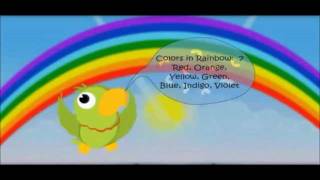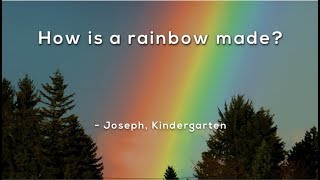Make Rainbow Art on Procreate!
Use Procreate to create bright rainbow art, practicing digital brushes, layer blending, and color mixing while experimenting with shapes and textures on an iPad.

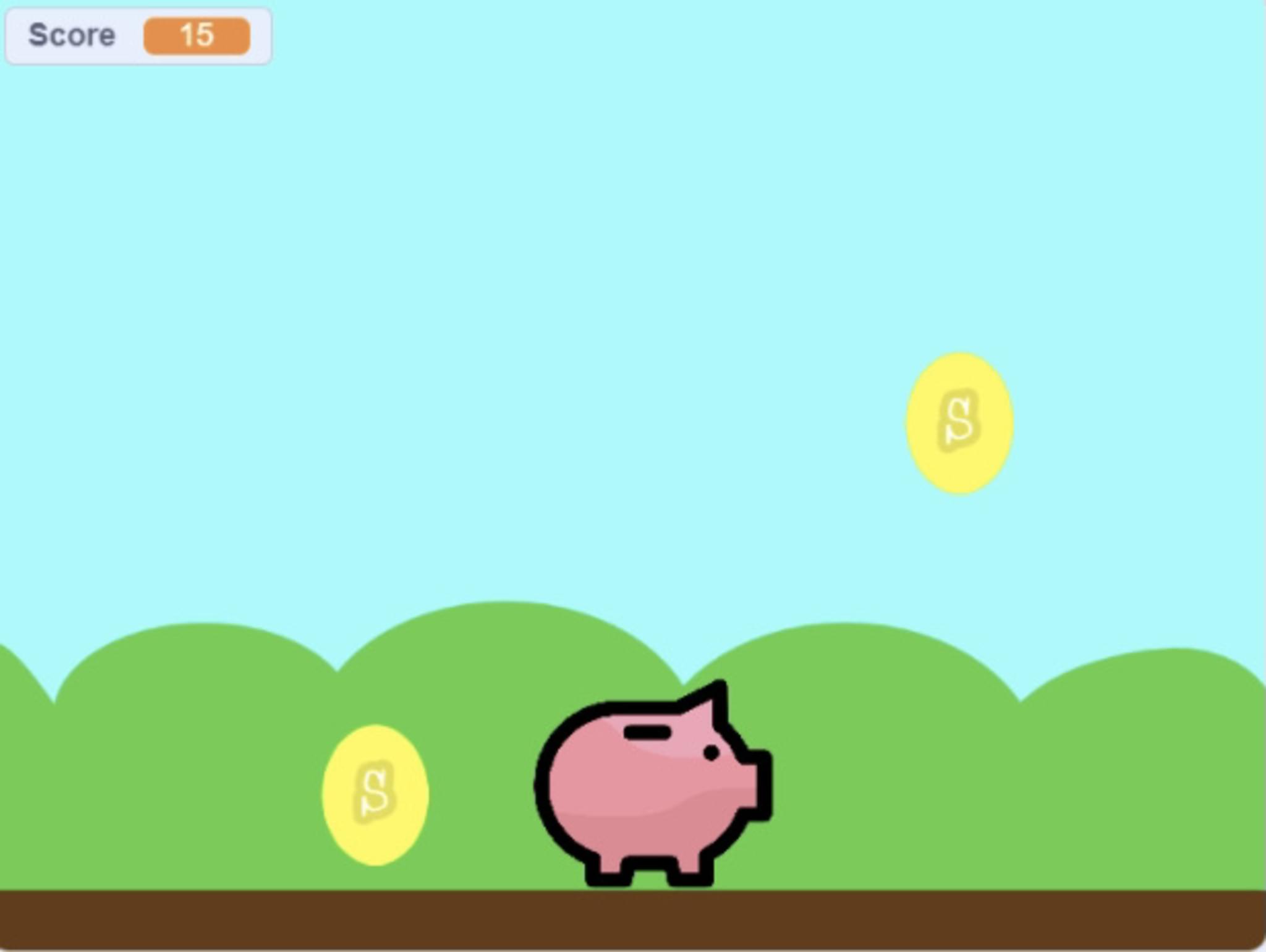
Step-by-step guide to make rainbow art on Procreate
How To Draw A Rainbow (for young artists)
Step 1
Open the Procreate app.
Step 2
Tap the + and create a new canvas sized for your iPad screen.
Step 3
Add a new layer and rename it "Sketch".
Step 4
Select a sketching pencil from the brush library.
Step 5
Lightly draw simple rainbow shapes or arcs on the Sketch layer.
Step 6
Add a new layer and drag it below the Sketch layer.
Step 7
Rename the new layer "Base Colors".
Step 8
Select a soft round brush for painting.
Step 9
Use the color picker to choose bright rainbow colors.
Step 10
Paint solid color bands on the Base Colors layer inside your sketch lines.
Step 11
Duplicate the Base Colors layer.
Step 12
Change the duplicated layer's blend mode to Overlay or Add to make the colors glow.
Step 13
Select the Smudge tool or a soft blender brush and gently blend where colors meet.
Step 14
Add a new layer for texture then choose a textured brush at low opacity to stamp fun details.
Step 15
Share your finished creation on DIY.org.
Final steps
You're almost there! Complete all the steps, bring your creation to life, post it, and conquer the challenge!

Help!?
What can we use instead of the Procreate app or an iPad if we can't find them?
If you don't have the Procreate app or an iPad, use a similar drawing app (like Autodesk SketchBook or Adobe Fresco) and create a new canvas sized to your device while following the same steps with a sketch layer, brush library, and layers for 'Base Colors'.
My colors don't look like they're glowing after duplication or my paint keeps going outside the sketch lines—what should I try?
If the duplicated 'Base Colors' layer doesn't glow, make sure you changed its blend mode to Overlay or Add and increase its opacity, and to stop paint bleeding outside your sketch lines lower the brush opacity or use a selection/alpha lock before painting solid color bands.
How can I adapt this project for younger children or make it more challenging for older kids?
For younger children simplify the 'Sketch' step to a few large arcs and let them fill them with the soft round brush on the 'Base Colors' layer, while older kids can duplicate layers, experiment with Overlay/Add blend modes, use the Smudge tool for subtle blends, and add textured brush details.
What are some fun ways to extend or personalize my rainbow artwork?
To personalize your piece add a new layer to hand-letter a name or tiny scene above the texture layer, try custom brushes for unique textures, tweak the duplicated layer's blend mode for different glow effects, or use Procreate's Animation Assist to make the rainbow shimmer before sharing on DIY.org.
Watch videos on how to make rainbow art on Procreate
How To Make Rainbow Bubbles | Crafts for Kids
Facts about digital art for kids
✏️ Using an Apple Pencil in Procreate adds pressure and tilt sensitivity so lines can change thickness and shading like real tools.
🖌️ Procreate comes with hundreds of built-in brushes and lets you create custom brushes for unique textures and strokes.
🌈 Procreate uses RGB color mixing and blend modes so you can build bright rainbow effects without any paint to clean up.
🎨 Procreate was created by Australian studio Savage Interactive and first launched on the iPad in 2011.
🧩 Procreate’s layer system and blend modes (like Multiply and Screen) let you mix colors and textures non-destructively.
How do I make rainbow art using Procreate on an iPad?
What materials and tools do I need to create rainbow art in Procreate?
What ages is making rainbow art in Procreate suitable for?
What are the benefits, variations, and safety tips for Procreate rainbow art?


One subscription, many ways to play and learn.
Only $6.99 after trial. No credit card required