Make a Maze Game on Scratch
Create a maze game in Scratch by designing levels, coding sprite movement with arrow keys, adding obstacles, and scoring to challenge friends.

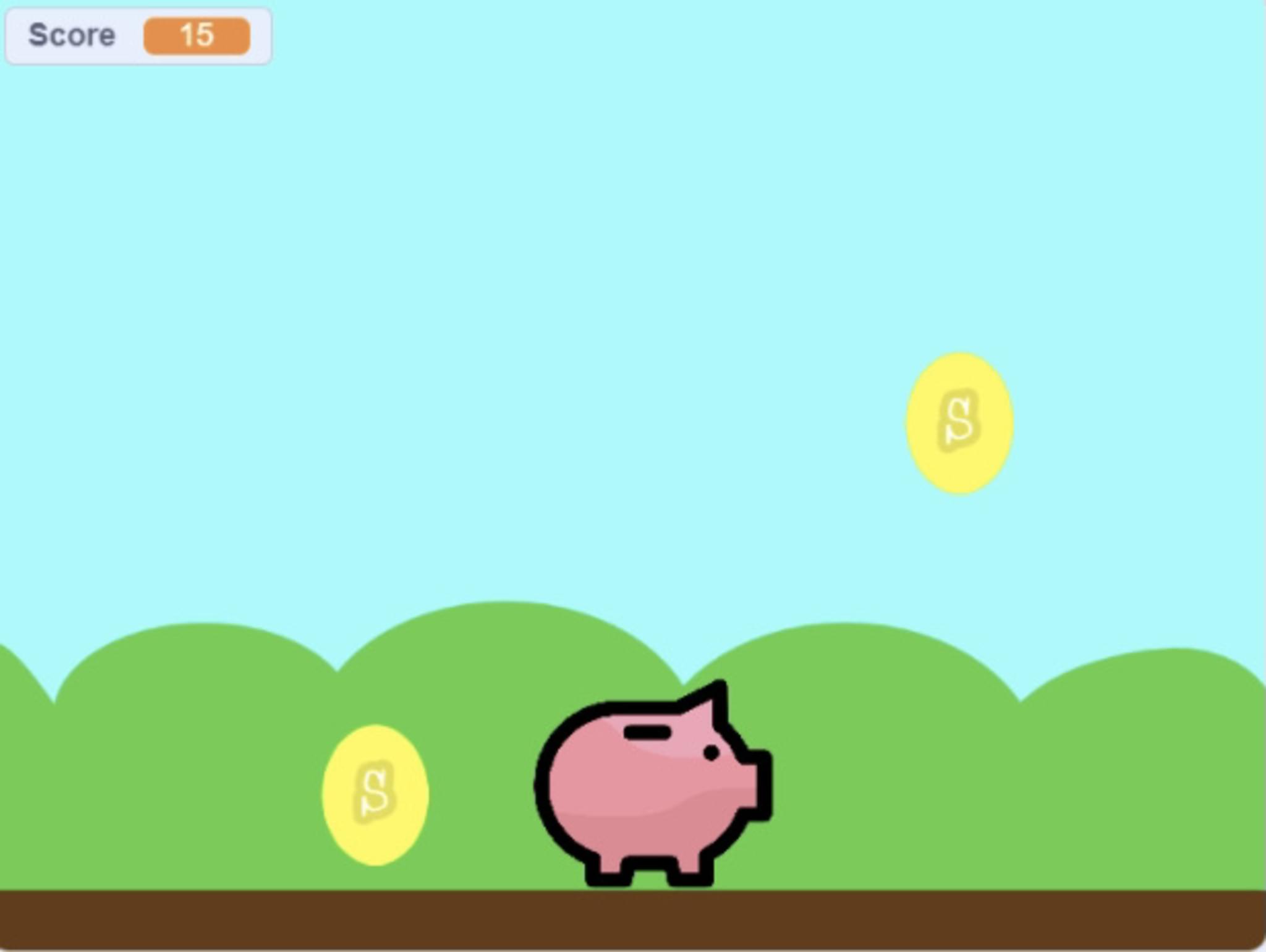
Step-by-step guide to make a maze game on Scratch
How to make simple maze game in Scratch - Part1 | Kids easy tutorial scratch
Step 1
Open Scratch and start a new project.
Step 2
Delete the default cat sprite.
Step 3
Add a player sprite by choosing one from the library or painting your own.
Step 4
Paint a maze backdrop with walls all the same bright color and mark a clear start spot and finish spot.
Step 5
Set the player's start position by adding a "when green flag clicked" block and a "go to x: y:" block with the start coordinates.
Step 6
Add movement code to the player using arrow keys by creating a "when green flag clicked" forever loop and four "if
Step 7
Add wall collision code by placing an "if touching color [wall color] then go to x: y:" block so the player goes back to the start when they hit a wall.
Step 8
Add a goal sprite at the finish and add code so the player broadcasts "levelComplete" when touching the Goal.
Step 9
Create a variable called Score and add code to change Score by 1 whenever the "levelComplete" message is broadcast.
Step 10
Add an obstacle sprite and give it code to move and bounce around the maze so it patrols a path.
Step 11
Add obstacle collision code so touching the obstacle sends the player back to the start and optionally changes Score by -1.
Step 12
Duplicate your backdrop to make a second level and add code to change the backdrop when "levelComplete" is broadcast.
Step 13
Save your project to your Scratch account and then share your finished creation on DIY.org.
Final steps
You're almost there! Complete all the steps, bring your creation to life, post it, and conquer the challenge!

Help!?
What if we don't have a Scratch account or internet to share the project on DIY.org?
Use the offline Scratch Desktop app to build the project, save the file to your computer instead of saving to a Scratch account, and upload or share the project file from your device when you have internet access to post on DIY.org.
My player keeps sliding through the maze walls — how do I fix the wall collision?
Ensure the maze walls are painted one bright color exactly matched by the 'if touching color [wall color] then go to x: y:' block and check the player's costume edges for transparency so the color-touch test detects collisions correctly.
How can I change the activity for younger or older kids?
For younger kids remove the obstacle sprite and increase the change x/y steps (for example to 8–10) for easier movement, and for older kids add clones of the obstacle sprite, more duplicated backdrops for extra levels, and more complex patrol code for the obstacles.
How can we make the maze game more fun or unique?
Add sound effects when touching the Goal and when hit by the obstacle, change the player's costume on the 'levelComplete' broadcast, and duplicate more backdrops while using the Score variable to track high scores across levels.
Watch videos on how to make a maze game on Scratch
How to Make a Maze Game in Scratch | Tutorial
Facts about Scratch programming and game design for kids
⌨️ In Scratch you can detect arrow-key presses and use variables for score and timers to make maze races and challenges.
🧱 Block-based programming (like Scratch) uses colorful snap-together blocks so beginners learn logic without syntax errors.
🎮 Good game design ramps up challenge across levels so players learn, improve, and stay excited to play more.
🧩 Mazes have been used as puzzles and garden attractions for centuries, from paper puzzles to hedge labyrinths.
🐱 The Scratch cat is the default sprite — the Scratch community has millions of shared projects made by kids worldwide.
How do I make a maze game in Scratch step by step?
What materials and tools do I need to build a Scratch maze game?
What ages is making a Scratch maze game suitable for?
What are the benefits, safety tips, and fun variations for a Scratch maze game?


One subscription, many ways to play and learn.
Only $6.99 after trial. No credit card required



