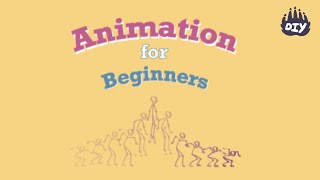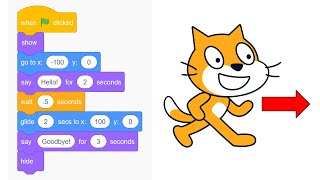Make a computer animation
Create a short computer animation using simple software like Scratch, design characters, draw frames or use sprites, then test and share your animation.



Step-by-step guide to make a computer animation
"How to Create Fun Kids' Animation Videos with Canva (Easy & Free!)"
Step 1
Open Scratch or your chosen animation software and start a new project.
Step 2
Create or choose a backdrop for your scene using the backdrop or paint tools.
Step 3
Add a main character by selecting a built-in sprite or drawing a new one in the sprite editor.
Step 4
Add a second character or prop to interact with your main character.
Step 5
Plan a short story by writing down three simple things that will happen in your animation.
Step 6
Make your main character perform the first action using movement blocks or pose changes.
Step 7
Create the next action by adding costume changes or drawing new frames for the sprite.
Step 8
Add a sound or short voice line from the sound library or by recording one.
Step 9
Test your animation by clicking the play button and watching it from start to finish.
Step 10
Adjust timing by changing wait times or frame lengths to make the motion smooth.
Step 11
Fix any visual or audio parts that don’t look right by editing costumes or sounds.
Step 12
Save your project so your work does not get lost.
Step 13
Publish your project on Scratch or your software’s sharing option.
Step 14
Share your finished animation on DIY.org by posting the project link and a short description of what you made.
Final steps
You're almost there! Complete all the steps, bring your creation to life, post it, and conquer the challenge!


Help!?
What can we use if we don't have Scratch or a microphone?
If you don't have Scratch or an online account, use Scratch Desktop or another offline animation app and record sound with a phone or use the built‑in sound library in the sprite editor's Sounds tab.
My character won't move or the costume change is invisible—what should I check?
If the main character doesn't move or the costume change is too fast, make sure the movement and 'switch costume' blocks are connected in the same script, add 'wait' blocks to adjust timing, then Test and Save your project.
How can I adapt this project for different ages?
For younger kids stick to two simple actions using built‑in sprites and a single backdrop, while older kids can plan three events, draw custom costumes in the sprite editor, add multiple characters and sound recording, and publish on Scratch and DIY.org.
How can we extend or personalize the animation after finishing the basic steps?
To enhance the project, add more characters or props, create smoother motion by refining wait times and adding more costume frames, record unique voice lines or music in the sound library, then publish on Scratch and post the link with a description on DIY.org.
Watch videos on how to make a computer animation
Animation For Beginners | Kids Learn How To Animate | Animation Basics
Facts about computer animation and coding
⏩ Movies often run at 24 frames per second for smooth motion, but fewer frames (like 12) can create a cute, choppier style and save time!
🖼️ A sprite is like a digital sticker you can move, flip, and reuse to make characters and backgrounds in your animation.
🌍 On Scratch you can share projects online so people all over the world can view, remix, and learn from your animations.
🎞️ Toy Story (1995) was the first full-length feature made entirely with computer animation — it changed movies forever!
🐱💻 Scratch (from MIT) launched in 2007 and uses colorful code blocks so kids can program animations without typing!
How do I make a simple computer animation with Scratch?
What materials and software do I need to create a short computer animation?
What ages is making animations with Scratch suitable for?
What are the benefits of making short animations with children?


One subscription, many ways to play and learn.
Only $6.99 after trial. No credit card required