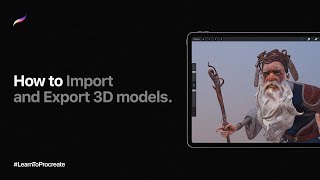Import a file from the internet on Procreate.
Find an image online, download it safely, then import it into Procreate to resize, trace, and start creating your own digital drawing.

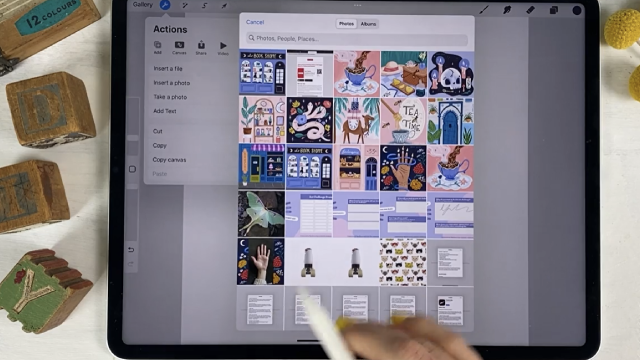

Step-by-step guide to import a file from the internet on Procreate
Step 1
Ask an adult to help you find and approve an image online that you are allowed to use.
Step 2
With the adult, open a kid-safe website or image source and pick an image you like.
Step 3
With the adult, tap and hold the image and save it to your Photos app.
Step 4
Open Procreate on your iPad.
Step 5
Tap the + button to create a new canvas and choose a size you like.
Step 6
Tap the Actions wrench icon in the top menu.
Step 7
Tap Add then tap Insert a photo to bring your saved image into the canvas.
Step 8
Select the photo from your Photos to import it onto the canvas.
Step 9
Use the Transform tool to move and resize the imported image to the spot and size you want.
Step 10
Open the Layers panel and lower the imported image layer’s opacity so it looks faint.
Step 11
Create a new layer above the faint image layer to trace on.
Step 12
Choose a brush and trace over the faint image on your new layer to make your own drawing lines.
Step 13
Hide or delete the original image layer so only your traced drawing remains.
Step 14
Add color or extra details on new layers to make your drawing unique.
Step 15
Save your artwork using Actions then Share then PNG and then share your finished creation on DIY.org
Final steps
You're almost there! Complete all the steps, bring your creation to life, post it, and conquer the challenge!


Help!?
What can we use if we don't have Procreate or an iPad?
You can follow the same steps using a different drawing app (for example Autodesk SketchBook, ibisPaint X, or Procreate Pocket on iPhone) by saving the image to your Photos, creating a new canvas, then using that app's Insert/Add photo and tracing on a new layer.
The imported image doesn't appear when I tap Insert a photo — what should we try?
Check that you actually saved the image to Photos (step: tap and hold then Save), give Procreate permission to access Photos in iPad Settings, close and reopen Procreate, and then use Actions > Add > Insert a photo again.
How can we change the difficulty so both little kids and older kids can do this activity?
For younger kids let an adult do the online search and the Import steps and choose a simple, high-contrast image and a large brush for tracing, while older kids can use smaller brushes, multiple layers, lower the imported layer's opacity more, and add detailed coloring and effects before exporting.
How can we make the traced artwork more creative before sharing it on DIY.org?
After hiding or deleting the original layer, personalize your piece by adding new layers for color, textured brushes for shading, custom color palettes, and optional effects like clipping masks or Procreate's Animation Assist before saving as PNG to share.
Watch videos on how to import a file from the internet on Procreate
Procreate Mastery: Beginner's Ultimate Guide
Facts about digital art and online image safety
✏️ Tracing on a separate layer (lower the photo’s opacity) is a great learning trick: trace, then hide the photo to turn it into your own drawing.
🔎 Creative Commons licenses let you know if and how you can reuse an online image—always check the license before using someone else's work.
🖼️ PNG images support transparent backgrounds, which makes them perfect for layering and tracing in digital art.
📁 Procreate can import common image files like PNG, JPEG, TIFF, and PSD so you can bring photos straight into your canvas.
🎨 Procreate launched in 2011 for iPad and quickly became a favorite app for hobbyists and professional artists alike.
How do I import an image from the internet into Procreate and trace it?
What materials and apps do I need to import a file into Procreate?
What ages is importing and tracing images in Procreate suitable for?
What safety, copyright tips and creative variations should I know when importing images into Procreate?


One subscription, many ways to play and learn.
Only $6.99 after trial. No credit card required