Digitally Create Pokemon
Use a tablet or computer drawing app to design and color your own original Pokémon-style creature, name it, and share a simple digital image.

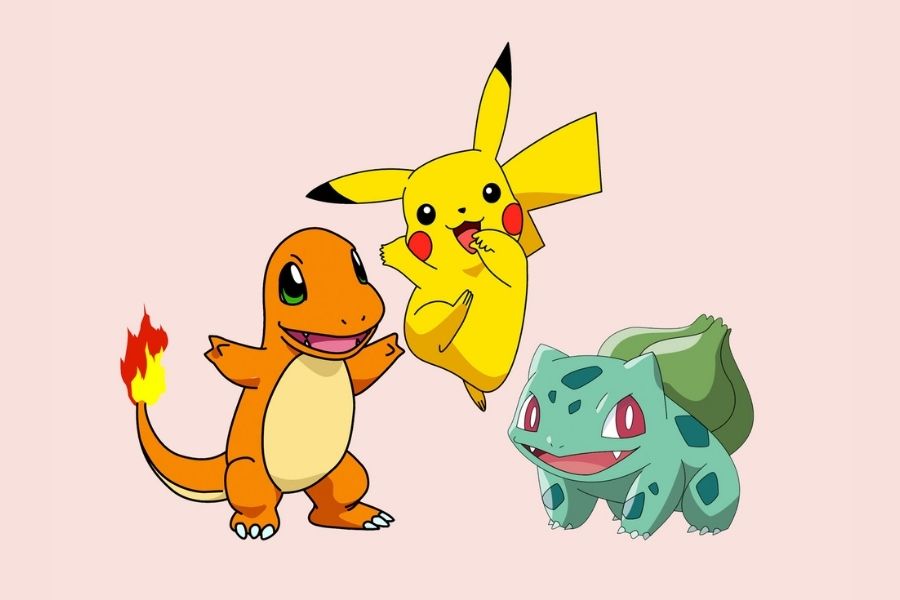

Step-by-step guide to Digitally Create Pokemon
Step 1
Choose a fun theme or animal mix for your Pokémon-style creature.
Step 2
Look at reference pictures or your imagination and pick three cool features you want to include.
Step 3
Open your drawing app.
Step 4
Create a new blank canvas in the app.
Step 5
On a sketch layer use a pencil tool to draw simple shapes for the body and head.
Step 6
Add one defining feature like big eyes wings a tail or special ears.
Step 7
Make a new layer and draw a clean outline over your sketch.
Step 8
On a layer under the outline fill in the base colors for your creature.
Step 9
Add one type of shading or one highlight to give your creature depth.
Step 10
Add patterns markings or small details like spots stripes or accessories.
Step 11
Use the text tool to give your creature a name and write one short sentence about its power or personality.
Step 12
Export or save your image as a PNG or JPEG.
Step 13
Share your finished Pokémon-style creation and its name and description on DIY.org.
Final steps
You're almost there! Complete all the steps, bring your creation to life, post it, and conquer the challenge!


Help!?
What can I use if I don't have the drawing app, stylus, or tablet mentioned in the instructions?
Use a free drawing app (like Krita, MediBang, or a phone/tablet app) and draw with a mouse or your finger instead of a stylus, following the sketch layer, outline, fill base colors, and export as PNG/JPEG.
My outline looks wobbly and messy when I try to trace the sketch — how can I fix that?
Lower the opacity of your sketch layer, make a new outline layer, choose a smaller brush or the app's stabilizer/pen/vector tool, and trace slowly before filling the base colors on the layer under the outline.
How can I adapt this project for younger kids or older kids?
For ages 4–6 have them trace big shapes and fill base colors with a large brush or stickers, for 7–10 add one defining feature and one shading step, and for 11+ encourage extra shading/highlight layers, patterns, and a longer power sentence before exporting as PNG/JPEG.
How can we make the finished Pokémon-style creature more unique or advanced?
Add a habitat background layer, design color variants or an evolution trio on separate layers, experiment with textured brushes for fur or scales, and use the text tool to craft a memorable name and power before exporting and sharing on DIY.org.
Watch videos on how to Digitally Create Pokemon
(Episode 23) Creating a CUSTOM POKÉMON for YOU! 🫵🏻
Facts about digital character design for kids
✨ Character designers often start with bold silhouettes—if a creature's outline is memorable, the full design usually is too.
🖥️ Digital art apps like Procreate, Krita, and Photoshop let you use layers so you can color and edit without losing earlier sketches.
🎨 Ken Sugimori drew the original Pokémon artwork and helped define the cute, colorful style many fans imitate today.
🐛 Satoshi Tajiri got the idea for Pokémon from collecting insects as a child—collection was at the heart of the games.
🧩 The first Pokémon games launched with 151 creatures, showing how a small roster can spark huge creativity and fan design.
How do you digitally create a Pokémon-style creature on a tablet or computer?
What materials and apps do I need to design and color a Pokémon-style creature digitally?
What ages is digitally creating Pokémon-style creatures suitable for?
What safety tips should I follow when creating and sharing digital Pokémon-style creatures?


One subscription, many ways to play and learn.
Only $6.99 after trial. No credit card required



