Click a Close Up Shot on Stop Motion Studio
Use Stop Motion Studio to capture a close up shot of toys, adjusting focus and lighting, photographing frame by frame to create smooth animation.

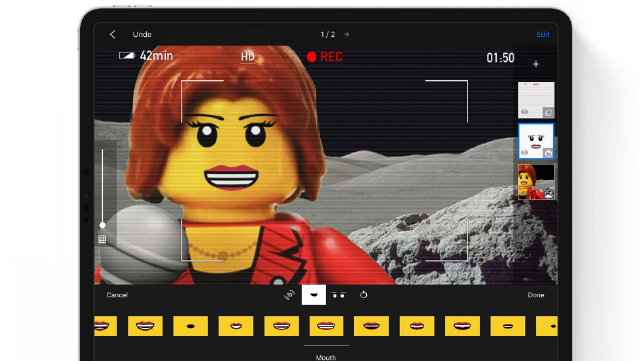

Step-by-step guide to Click a Close Up Shot on Stop Motion Studio
Step 1
Choose one toy and decide a very short action it will do like wave jump or blink.
Step 2
Lay your plain background flat on a table and smooth out any wrinkles.
Step 3
Set up a mini tripod or a stack of books and place your device so the toy will be seen as a close-up.
Step 4
Open Stop Motion Studio and start a new project.
Step 5
Move your device so the toy is centered and fills most of the screen.
Step 6
Tap the toy on the screen to set the camera focus on it.
Step 7
Turn on the lamp and aim it so the toy is evenly lit with no strong shadows.
Step 8
Set the project frame rate to 12 frames per second in the app settings.
Step 9
Turn on onion skin (ghost image) in the app so you can see the last frame lightly.
Step 10
Press the capture button to take the first frame.
Step 11
Move the toy a tiny bit toward the next pose.
Step 12
Press the capture button again to take the next frame.
Step 13
Repeat Step 11 and Step 12—making very small moves each time—until the action looks smooth.
Step 14
Share your finished close-up stop-motion on DIY.org.
Final steps
You're almost there! Complete all the steps, bring your creation to life, post it, and conquer the challenge!


Help!?
What can I use instead of a mini tripod or a lamp if I don't have them?
Use a stable stack of books as the instructions suggest instead of a mini tripod and replace the lamp with a bright desk lamp or window light aimed so the toy is evenly lit with no strong shadows.
My animation looks jerky—what should I check to fix it?
Make much smaller moves between frames (steps 11–12), keep the device steady on the mini tripod or books, confirm onion skin is turned on, and verify the project frame rate is set to 12 frames per second and you tapped the toy to lock focus.
How can I change the activity for younger or older kids?
For younger kids, choose a larger toy, have an adult press the capture button and make fewer, slightly bigger moves, while older kids can follow steps 1–12, use 12 fps, and make very small incremental movements for smoother close-up action.
How can we make the close-up stop-motion more creative or personal?
Personalize it by swapping the plain background for a hand-drawn scene or textured paper, adding small props, recording a short sound or title in Stop Motion Studio, or animating two toys together before sharing on DIY.org.
Watch videos on how to Click a Close Up Shot on Stop Motion Studio
03 Animation - Stop Motion Studio Tutorial
Facts about stop motion animation
🎬 At 12 frames per second you need 12 photos for one second of stop-motion — many animators use 12–24 fps for smooth motion.
🔍 Close-up shots reveal tiny toy details but produce a shallow depth of field, so focus can change dramatically between frames.
💡 Soft, diffused lighting (like through a white sheet or softbox) reduces harsh shadows and makes colors steady across shots.
📷 Stop Motion Studio and many cameras let you lock or manually adjust focus to keep each frame consistently sharp.
🧸 Tiny movements — even 1–3 degrees per frame — create much smoother toy animation than big jumps between frames.
How do I capture a close-up stop-motion shot using Stop Motion Studio?
What materials do I need to click a close-up shot in Stop Motion Studio?
What ages is close-up stop-motion photography suitable for?
What are the benefits and safety tips for close-up stop-motion with toys?


One subscription, many ways to play and learn.
Only $6.99 after trial. No credit card required



