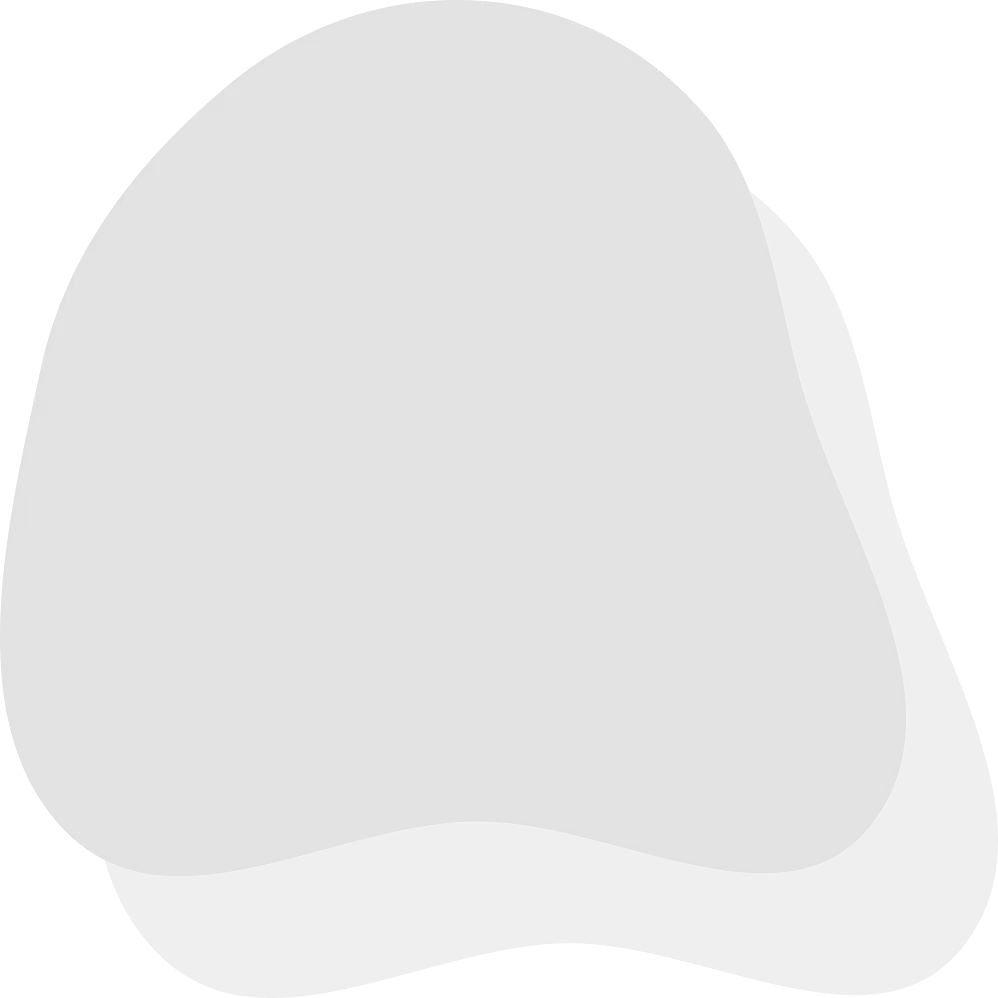If your child loves drawing and digital art, AI image tools can feel like magic describing an idea and watching a picture appear. That wow factor is real, but so are questions about privacy, consent, and credit. This guide gives families and educators a clear path: safe tools to consider, copy-paste prompts kids can use today, and a simple ethics framework you can return to as they grow.
Need kid-friendly help crafting prompts or captions? Try the AI Homework Helper. It turns kid ideas into ready-to-use prompts and adds citation reminders.
What Counts as “AI Art”? (Kid Version)
AI art usually means images generated by a computer model from your words, called a prompt. You describe a subject (e.g., “penguin in a scarf”), add a setting (“snowy forest”), and maybe a style (“watercolor”). The tool blends patterns it has learned to create a new image. Kids don’t need the technical details; they do benefit from three ideas:
Prompt → variations: One prompt can produce several images. Picking the best one is part of the creative job.
Inspiration vs. imitation: Using broad styles (watercolor, collage, paper-cut) is safer than copying a living artist’s exact look.
Director mindset: The kid is the creative director choosing subjects, styles, and edits while AI is a helper.
Safety First: A Family Checklist
Build a routine your child can remember. Post this near the computer:
Item | Guidance |
Build a routine | Post this near the computer so kids can follow it every session. |
Age settings & filters | Use kid-safe AI image tools with strong filters and “safe mode” on. |
Privacy basics | Don’t upload real names, faces, school logos, or home details without a parent’s OK. |
Community rules | Keep images kind. No bullying, no stereotypes, no shock content. |
Screen-time rhythm | Create → discuss → share (or save). Short, focused sessions work best. |
Share privately first | Show family/class before posting anywhere public. |
Credit | Note which tool helped and who wrote the prompt. |
Turn this list into a one-page family plan with the AI Homework Helper it can format the steps and add a signature line.
Kid-Safe AI Art Tools: What to Look For
Rather than chasing brand names, teach kids how to evaluate tools:
Feature | Why it matters |
Strong filters & kid modes | Must block adult or violent content by default. |
Private by default | No auto-posting to public galleries; simple download options. |
Clear data policy | Easy-to-read terms for minors; ability to delete creations/accounts. |
History/undo | Let kids learn from tries and roll back mistakes. |
Export with watermark options | Helpful if a class requires disclosure or labeling. |
No camera required | Skip photo features unless a parent has approved. |
Prompts That Work for Kids (Copy-Paste Starters)
The recipe: subject + setting + style + mood. Younger kids use fewer parts; older kids add detail.
Ages 7–9 (simple, playful)
“happy penguin wearing a scarf, snowy forest, watercolor style”
“fantasy treehouse in a giant oak, daytime, bright crayon look”
“friendly robot holding a flower, simple shapes, paper-cut collage”
Ages 10–13 (more control, gentle constraints)
“tiny robot gardener in a moss terrarium, soft lighting, macro photo style”
“sea turtles swimming over coral, teal and coral palette, cut-paper style, plain background”
“vintage skateboard poster, bold letters, two colors only, graphic design style”
Skill-Builder Prompts (teach consistency)
“same character in three poses: standing, waving, running, flat vector style”
“before and after: messy desk → tidy desk, simple icons, pastel colors”
“top view of a picnic table with four items: sandwich, apple, water bottle, book”
Ask the AI Homework Helper to rewrite your child’s idea as a polished prompt or to add guardrails like “plain background,” “two colors,” or “no text.”
Ethics Made Simple: Credit, Consent, Kindness
Credit
Write a short caption: “Prompt by Maya, generated with [tool name], edited in Procreate.”
Don’t claim AI-generated images are hand-drawn. If your student traces or paints over a printout, note both steps.
Consent
Don’t use real classmates, teachers, or family faces without permission.
No celebrity look-alikes or “pretend” images of real people. Stick to animals, fictional characters you create, or original designs.
Kindness
No bullying, stereotypes, or harm. If an image feels unkind or icky, hit discard.
Discuss “Who made this?” AI helps; the kid is the author of the idea, prompt choices, and final picks.
Have the AI Homework Helper turn these points into a Family AI Art Pledge with spaces for initials.
Copyright & Fair Use (Kid-Level)
A helpful rule of thumb: inspire, don’t imitate.
Good sources: public-domain images, your own photos, textures you drew or painted yourself.
Avoid: copying a living artist’s exact style or using copyrighted characters without permission.
In class: add a short source note (e.g., “Inspired by watercolor landscapes; textures from my sketchbook”).
Citing AI: A simple label works “Image generated with [tool]; prompt by [student name].”
If your assignment needs MLA/APA, the AI Homework Helper can produce a kid-friendly citation line.
Workflow Kids Can Follow (Create → Reflect → Share)
Brainstorm 3 ideas. Pick one.
Write the prompt. Subject, setting, style, mood.
Generate 3–4 images. Pick the best; note what worked.
Refine. Add one constraint (plain background, two colors, close-up).
Caption + credit. One sentence is enough.
Share privately. Ask: Is it kind? Did we credit? Then decide whether to post.
Turn this into a reusable checklist with the AI Homework Helper.
Offline Pairings (Hands-On After AI)
Trace & paint-over: Print the image faintly; go over with pencil, ink, or watercolor.
Collage remix: Cut shapes; add stickers or washi tape; frame the best version.
Design challenge: Build a real-world prop or diorama based on the generated scene.
Style study: Recreate the same subject in three styles (paper-cut, watercolor, pixel art).
Troubleshooting Kid Prompts (Fast Fixes)
Blobby results: Reduce subjects; add two style words (e.g., “paper-cut collage, simple shapes”).
Too busy: Say “plain background,” “centered subject,” or “minimal detail.”
Weird hands/faces: Switch to animals, silhouettes, or “stickers”/“papier-mâché” styles.
Colors clash: Specify “two-color palette” or name a palette (“teal and coral,” “black and gold”).
Nothing matches the idea: Ask the AI Homework Helper to rewrite the prompt with clearer constraints.
FAQs
Is AI art safe for kids?
Yes when families use kid-safe AI image tools, strict filters, and clear rules on privacy and kindness.
What’s the best AI image generator for kids?
Look for tools with strong filters, private-by-default settings, and clear policies for minors. Test with a parent account first.
Can kids use AI images in school projects?
Many classes allow it with credit. Add a line naming the tool and the student prompt author.
Do we need to cite AI?
Short answer: yes. A simple caption works for most projects. Some teachers prefer MLA/APA questions first.
How do we keep personal data private?
Don’t upload faces, names, or locations. Stick to fictional characters, animals, and objects.
Wrap-Up
AI art can be a joyful way for kids to explore style, storytelling, and design. Keep the experience safe and meaningful with three habits: clear prompts, strong filters, and kind sharing. Treat AI as a helper, not a shortcut. And always bring it back to creativity what your child imagines, chooses, and refines is the real art.
Need help turning ideas into clear prompts or captions with citations? Try the AI Homework Helper.